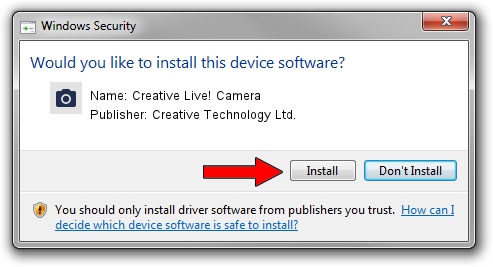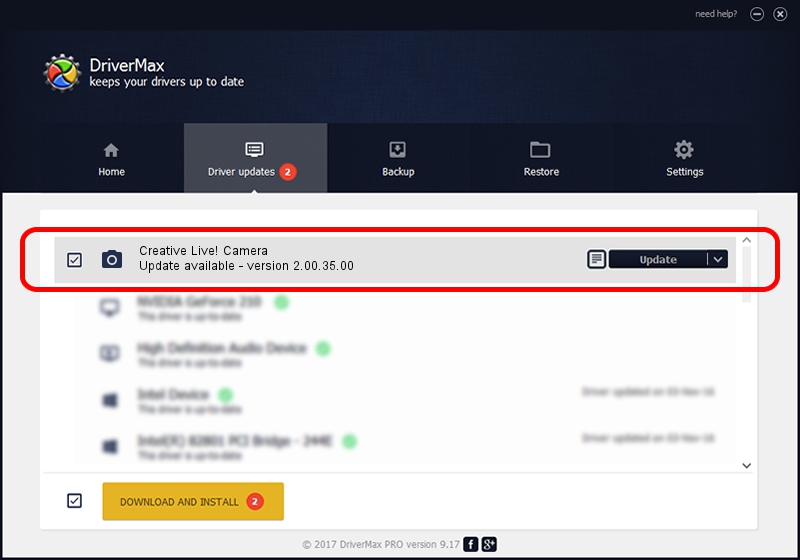Advertising seems to be blocked by your browser.
The ads help us provide this software and web site to you for free.
Please support our project by allowing our site to show ads.
Home /
Manufacturers /
Creative Technology Ltd. /
Creative Live! Camera /
USB/VID_041E&PID_FFFE&MI_00 /
2.00.35.00 Jan 20, 2011
Download and install Creative Technology Ltd. Creative Live! Camera driver
Creative Live! Camera is a Imaging Devices hardware device. The developer of this driver was Creative Technology Ltd.. USB/VID_041E&PID_FFFE&MI_00 is the matching hardware id of this device.
1. Manually install Creative Technology Ltd. Creative Live! Camera driver
- Download the setup file for Creative Technology Ltd. Creative Live! Camera driver from the link below. This is the download link for the driver version 2.00.35.00 dated 2011-01-20.
- Start the driver installation file from a Windows account with the highest privileges (rights). If your User Access Control (UAC) is started then you will have to accept of the driver and run the setup with administrative rights.
- Go through the driver installation wizard, which should be quite straightforward. The driver installation wizard will scan your PC for compatible devices and will install the driver.
- Shutdown and restart your PC and enjoy the updated driver, as you can see it was quite smple.
This driver was installed by many users and received an average rating of 3.5 stars out of 50367 votes.
2. How to install Creative Technology Ltd. Creative Live! Camera driver using DriverMax
The most important advantage of using DriverMax is that it will install the driver for you in just a few seconds and it will keep each driver up to date. How can you install a driver using DriverMax? Let's follow a few steps!
- Open DriverMax and click on the yellow button that says ~SCAN FOR DRIVER UPDATES NOW~. Wait for DriverMax to analyze each driver on your computer.
- Take a look at the list of available driver updates. Search the list until you locate the Creative Technology Ltd. Creative Live! Camera driver. Click the Update button.
- That's it, you installed your first driver!

Jun 27 2016 6:53PM / Written by Andreea Kartman for DriverMax
follow @DeeaKartman