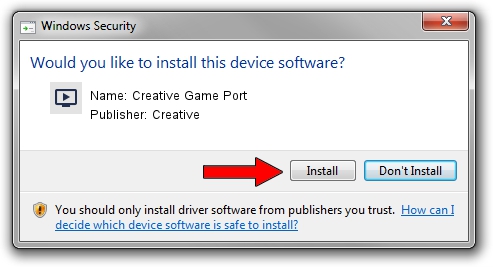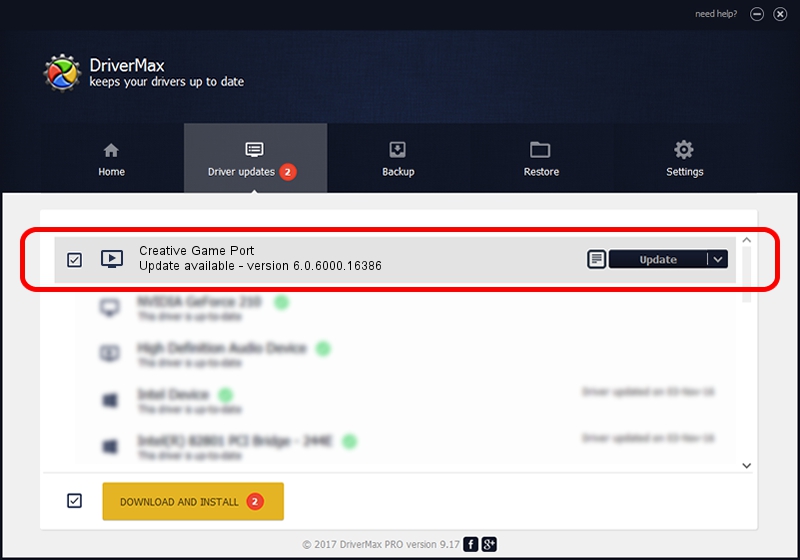Advertising seems to be blocked by your browser.
The ads help us provide this software and web site to you for free.
Please support our project by allowing our site to show ads.
Home /
Manufacturers /
Creative /
Creative Game Port /
PCI/VEN_1102&DEV_7003&SUBSYS_00401102 /
6.0.6000.16386 Jun 21, 2006
Driver for Creative Creative Game Port - downloading and installing it
Creative Game Port is a MEDIA hardware device. This Windows driver was developed by Creative. PCI/VEN_1102&DEV_7003&SUBSYS_00401102 is the matching hardware id of this device.
1. Install Creative Creative Game Port driver manually
- Download the setup file for Creative Creative Game Port driver from the location below. This download link is for the driver version 6.0.6000.16386 dated 2006-06-21.
- Run the driver setup file from a Windows account with administrative rights. If your User Access Control (UAC) is started then you will have to confirm the installation of the driver and run the setup with administrative rights.
- Follow the driver installation wizard, which should be pretty easy to follow. The driver installation wizard will scan your PC for compatible devices and will install the driver.
- Shutdown and restart your computer and enjoy the new driver, as you can see it was quite smple.
Download size of the driver: 9596 bytes (9.37 KB)
This driver was rated with an average of 3.5 stars by 74536 users.
This driver will work for the following versions of Windows:
- This driver works on Windows 2000 32 bits
- This driver works on Windows Server 2003 32 bits
- This driver works on Windows XP 32 bits
- This driver works on Windows Vista 32 bits
- This driver works on Windows 7 32 bits
- This driver works on Windows 8 32 bits
- This driver works on Windows 8.1 32 bits
- This driver works on Windows 10 32 bits
- This driver works on Windows 11 32 bits
2. The easy way: using DriverMax to install Creative Creative Game Port driver
The most important advantage of using DriverMax is that it will setup the driver for you in just a few seconds and it will keep each driver up to date, not just this one. How can you install a driver using DriverMax? Let's see!
- Open DriverMax and click on the yellow button named ~SCAN FOR DRIVER UPDATES NOW~. Wait for DriverMax to scan and analyze each driver on your PC.
- Take a look at the list of detected driver updates. Search the list until you find the Creative Creative Game Port driver. Click on Update.
- That's it, you installed your first driver!

Jul 21 2016 6:53AM / Written by Dan Armano for DriverMax
follow @danarm