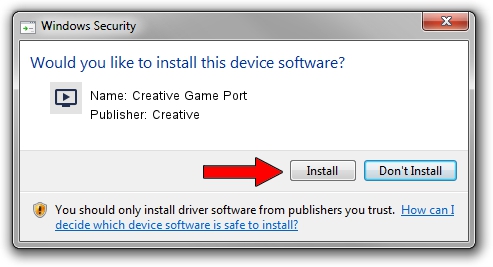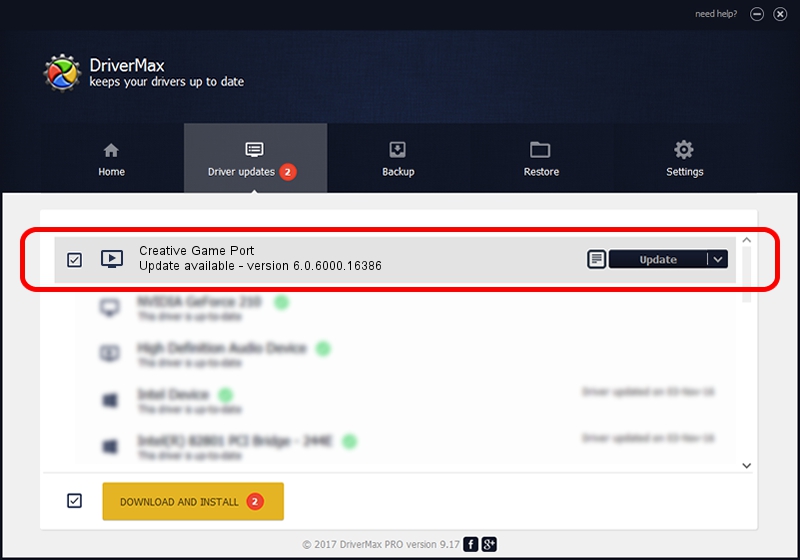Advertising seems to be blocked by your browser.
The ads help us provide this software and web site to you for free.
Please support our project by allowing our site to show ads.
Home /
Manufacturers /
Creative /
Creative Game Port /
PCI/VEN_1102&DEV_7002&SUBSYS_00211102 /
6.0.6000.16386 Jun 21, 2006
Download and install Creative Creative Game Port driver
Creative Game Port is a MEDIA device. The developer of this driver was Creative. PCI/VEN_1102&DEV_7002&SUBSYS_00211102 is the matching hardware id of this device.
1. Creative Creative Game Port - install the driver manually
- Download the driver setup file for Creative Creative Game Port driver from the location below. This is the download link for the driver version 6.0.6000.16386 dated 2006-06-21.
- Start the driver setup file from a Windows account with administrative rights. If your User Access Control (UAC) is started then you will have to accept of the driver and run the setup with administrative rights.
- Go through the driver installation wizard, which should be quite straightforward. The driver installation wizard will analyze your PC for compatible devices and will install the driver.
- Restart your PC and enjoy the fresh driver, it is as simple as that.
Size of this driver: 9596 bytes (9.37 KB)
This driver was rated with an average of 3.1 stars by 75760 users.
This driver is compatible with the following versions of Windows:
- This driver works on Windows 2000 32 bits
- This driver works on Windows Server 2003 32 bits
- This driver works on Windows XP 32 bits
- This driver works on Windows Vista 32 bits
- This driver works on Windows 7 32 bits
- This driver works on Windows 8 32 bits
- This driver works on Windows 8.1 32 bits
- This driver works on Windows 10 32 bits
- This driver works on Windows 11 32 bits
2. Using DriverMax to install Creative Creative Game Port driver
The advantage of using DriverMax is that it will install the driver for you in just a few seconds and it will keep each driver up to date, not just this one. How can you install a driver with DriverMax? Let's see!
- Start DriverMax and click on the yellow button that says ~SCAN FOR DRIVER UPDATES NOW~. Wait for DriverMax to scan and analyze each driver on your PC.
- Take a look at the list of driver updates. Scroll the list down until you locate the Creative Creative Game Port driver. Click the Update button.
- Finished installing the driver!

Jul 21 2016 6:53AM / Written by Dan Armano for DriverMax
follow @danarm
Advertising seems to be blocked by your browser.
The ads help us provide this software and web site to you for free.
Please support our project by allowing our site to show ads.