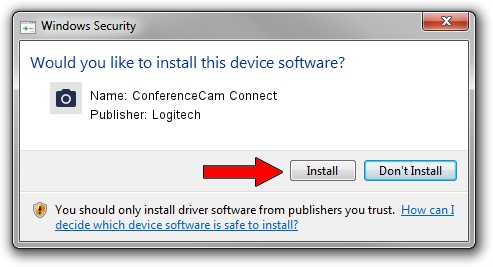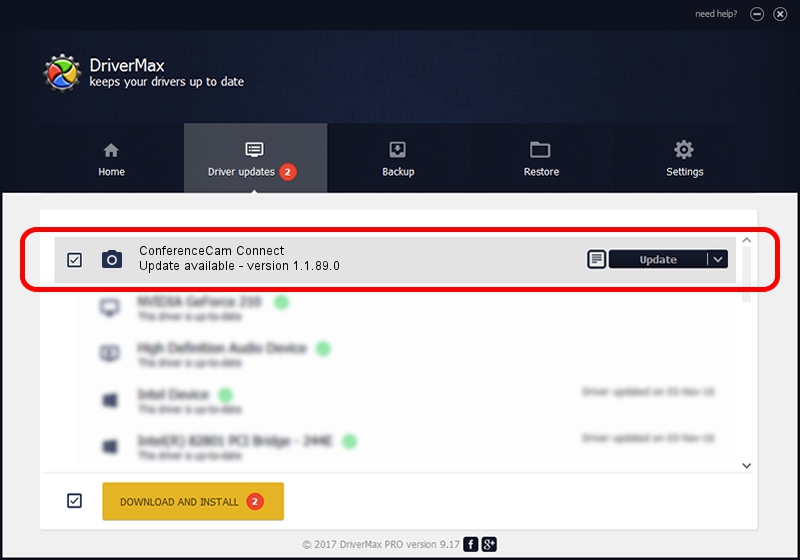Advertising seems to be blocked by your browser.
The ads help us provide this software and web site to you for free.
Please support our project by allowing our site to show ads.
Home /
Manufacturers /
Logitech /
ConferenceCam Connect /
usb/vid_046d&pid_084b&mi_00 /
1.1.89.0 Nov 25, 2015
Driver for Logitech ConferenceCam Connect - downloading and installing it
ConferenceCam Connect is a Imaging Devices hardware device. This driver was developed by Logitech. usb/vid_046d&pid_084b&mi_00 is the matching hardware id of this device.
1. Logitech ConferenceCam Connect - install the driver manually
- Download the setup file for Logitech ConferenceCam Connect driver from the location below. This is the download link for the driver version 1.1.89.0 released on 2015-11-25.
- Start the driver installation file from a Windows account with the highest privileges (rights). If your User Access Control Service (UAC) is started then you will have to accept of the driver and run the setup with administrative rights.
- Follow the driver setup wizard, which should be pretty easy to follow. The driver setup wizard will scan your PC for compatible devices and will install the driver.
- Restart your PC and enjoy the new driver, as you can see it was quite smple.
This driver received an average rating of 3.7 stars out of 16130 votes.
2. Using DriverMax to install Logitech ConferenceCam Connect driver
The advantage of using DriverMax is that it will install the driver for you in just a few seconds and it will keep each driver up to date. How easy can you install a driver with DriverMax? Let's take a look!
- Open DriverMax and click on the yellow button that says ~SCAN FOR DRIVER UPDATES NOW~. Wait for DriverMax to analyze each driver on your computer.
- Take a look at the list of available driver updates. Search the list until you locate the Logitech ConferenceCam Connect driver. Click the Update button.
- Finished installing the driver!

Dec 14 2023 8:41AM / Written by Andreea Kartman for DriverMax
follow @DeeaKartman