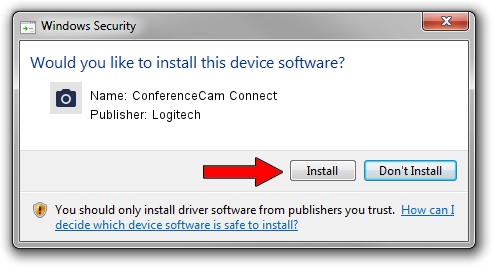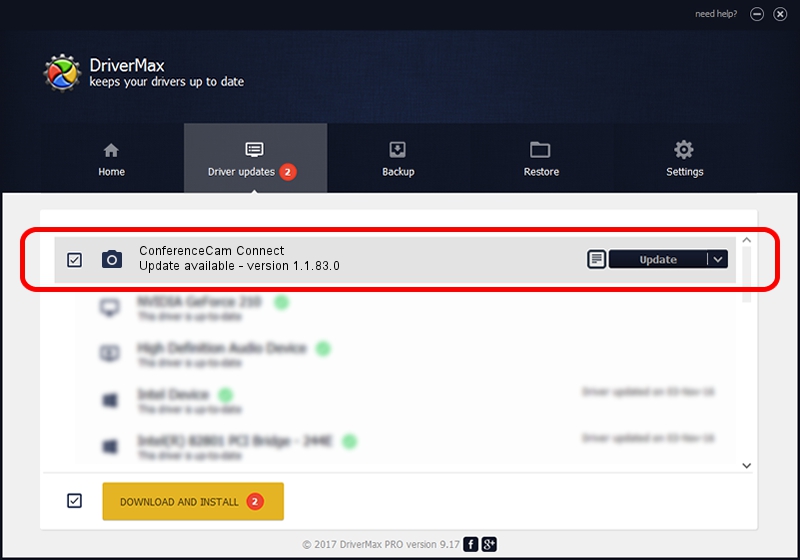Advertising seems to be blocked by your browser.
The ads help us provide this software and web site to you for free.
Please support our project by allowing our site to show ads.
Home /
Manufacturers /
Logitech /
ConferenceCam Connect /
usb/vid_046d&pid_084b&mi_00 /
1.1.83.0 Aug 31, 2015
Logitech ConferenceCam Connect driver download and installation
ConferenceCam Connect is a Imaging Devices hardware device. This Windows driver was developed by Logitech. In order to make sure you are downloading the exact right driver the hardware id is usb/vid_046d&pid_084b&mi_00.
1. Logitech ConferenceCam Connect - install the driver manually
- You can download from the link below the driver setup file for the Logitech ConferenceCam Connect driver. The archive contains version 1.1.83.0 dated 2015-08-31 of the driver.
- Run the driver installer file from a user account with the highest privileges (rights). If your UAC (User Access Control) is started please confirm the installation of the driver and run the setup with administrative rights.
- Go through the driver installation wizard, which will guide you; it should be pretty easy to follow. The driver installation wizard will scan your PC and will install the right driver.
- When the operation finishes restart your PC in order to use the updated driver. It is as simple as that to install a Windows driver!
File size of the driver: 10146 bytes (9.91 KB)
This driver was rated with an average of 4.4 stars by 39028 users.
This driver is fully compatible with the following versions of Windows:
- This driver works on Windows 8 64 bits
- This driver works on Windows 8.1 64 bits
- This driver works on Windows 10 64 bits
- This driver works on Windows 11 64 bits
2. Installing the Logitech ConferenceCam Connect driver using DriverMax: the easy way
The most important advantage of using DriverMax is that it will setup the driver for you in the easiest possible way and it will keep each driver up to date, not just this one. How easy can you install a driver using DriverMax? Let's take a look!
- Start DriverMax and press on the yellow button named ~SCAN FOR DRIVER UPDATES NOW~. Wait for DriverMax to scan and analyze each driver on your computer.
- Take a look at the list of detected driver updates. Search the list until you locate the Logitech ConferenceCam Connect driver. Click on Update.
- Enjoy using the updated driver! :)

Nov 9 2023 5:46PM / Written by Daniel Statescu for DriverMax
follow @DanielStatescu
Advertising seems to be blocked by your browser.
The ads help us provide this software and web site to you for free.
Please support our project by allowing our site to show ads.