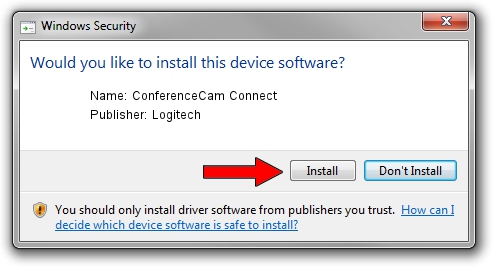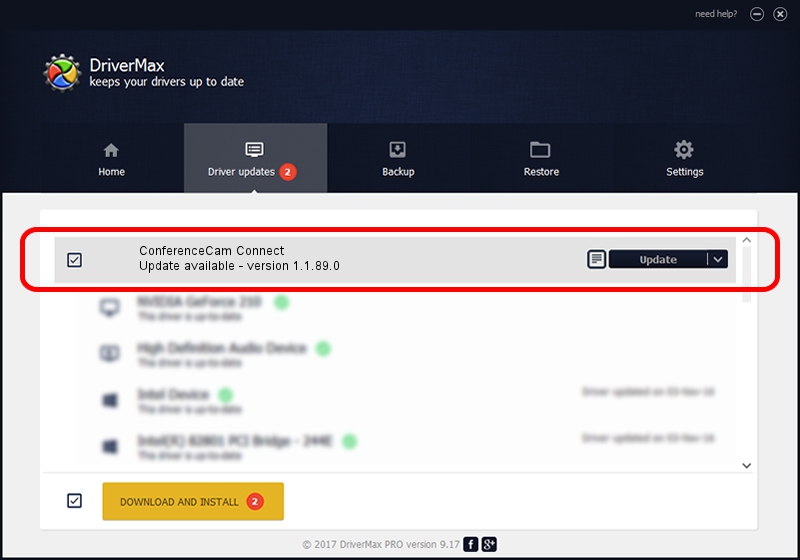Advertising seems to be blocked by your browser.
The ads help us provide this software and web site to you for free.
Please support our project by allowing our site to show ads.
Home /
Manufacturers /
Logitech /
ConferenceCam Connect /
usb/vid_046d&pid_084b /
1.1.89.0 Nov 25, 2015
Download and install Logitech ConferenceCam Connect driver
ConferenceCam Connect is a USB Universal Serial Bus hardware device. This driver was developed by Logitech. The hardware id of this driver is usb/vid_046d&pid_084b; this string has to match your hardware.
1. How to manually install Logitech ConferenceCam Connect driver
- Download the driver setup file for Logitech ConferenceCam Connect driver from the link below. This download link is for the driver version 1.1.89.0 released on 2015-11-25.
- Run the driver installation file from a Windows account with administrative rights. If your User Access Control Service (UAC) is enabled then you will have to confirm the installation of the driver and run the setup with administrative rights.
- Go through the driver installation wizard, which should be quite straightforward. The driver installation wizard will analyze your PC for compatible devices and will install the driver.
- Restart your PC and enjoy the updated driver, as you can see it was quite smple.
Download size of the driver: 7950 bytes (7.76 KB)
Driver rating 4.4 stars out of 57944 votes.
This driver is fully compatible with the following versions of Windows:
- This driver works on Windows Vista 64 bits
- This driver works on Windows 7 64 bits
- This driver works on Windows 8 64 bits
- This driver works on Windows 8.1 64 bits
- This driver works on Windows 10 64 bits
- This driver works on Windows 11 64 bits
2. Using DriverMax to install Logitech ConferenceCam Connect driver
The most important advantage of using DriverMax is that it will install the driver for you in just a few seconds and it will keep each driver up to date. How can you install a driver with DriverMax? Let's take a look!
- Open DriverMax and push on the yellow button named ~SCAN FOR DRIVER UPDATES NOW~. Wait for DriverMax to analyze each driver on your PC.
- Take a look at the list of available driver updates. Search the list until you locate the Logitech ConferenceCam Connect driver. Click on Update.
- Finished installing the driver!

Jan 15 2024 1:09PM / Written by Daniel Statescu for DriverMax
follow @DanielStatescu