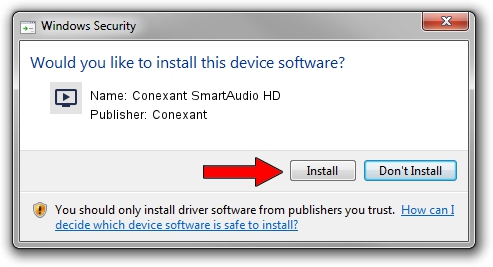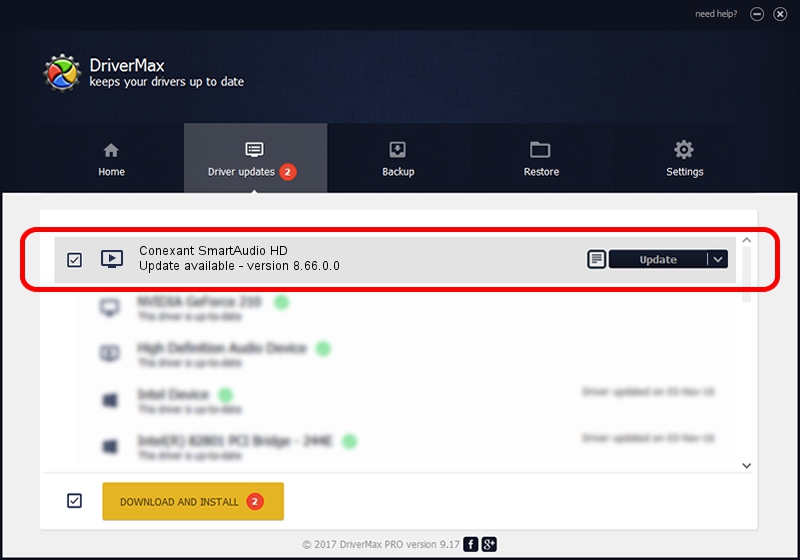Advertising seems to be blocked by your browser.
The ads help us provide this software and web site to you for free.
Please support our project by allowing our site to show ads.
Home /
Manufacturers /
Conexant /
Conexant SmartAudio HD /
HDAUDIO/FUNC_01&VEN_14F1&DEV_510F&SUBSYS_104319CD /
8.66.0.0 Jan 14, 2015
Conexant Conexant SmartAudio HD how to download and install the driver
Conexant SmartAudio HD is a MEDIA device. This driver was developed by Conexant. In order to make sure you are downloading the exact right driver the hardware id is HDAUDIO/FUNC_01&VEN_14F1&DEV_510F&SUBSYS_104319CD.
1. Install Conexant Conexant SmartAudio HD driver manually
- Download the driver setup file for Conexant Conexant SmartAudio HD driver from the location below. This download link is for the driver version 8.66.0.0 released on 2015-01-14.
- Run the driver setup file from a Windows account with the highest privileges (rights). If your User Access Control Service (UAC) is running then you will have to accept of the driver and run the setup with administrative rights.
- Follow the driver installation wizard, which should be pretty straightforward. The driver installation wizard will analyze your PC for compatible devices and will install the driver.
- Shutdown and restart your computer and enjoy the updated driver, as you can see it was quite smple.
This driver was installed by many users and received an average rating of 3.8 stars out of 2432 votes.
2. How to install Conexant Conexant SmartAudio HD driver using DriverMax
The most important advantage of using DriverMax is that it will setup the driver for you in the easiest possible way and it will keep each driver up to date, not just this one. How easy can you install a driver using DriverMax? Let's follow a few steps!
- Start DriverMax and press on the yellow button that says ~SCAN FOR DRIVER UPDATES NOW~. Wait for DriverMax to analyze each driver on your computer.
- Take a look at the list of driver updates. Search the list until you find the Conexant Conexant SmartAudio HD driver. Click the Update button.
- That's all, the driver is now installed!

Jun 20 2016 12:48PM / Written by Daniel Statescu for DriverMax
follow @DanielStatescu