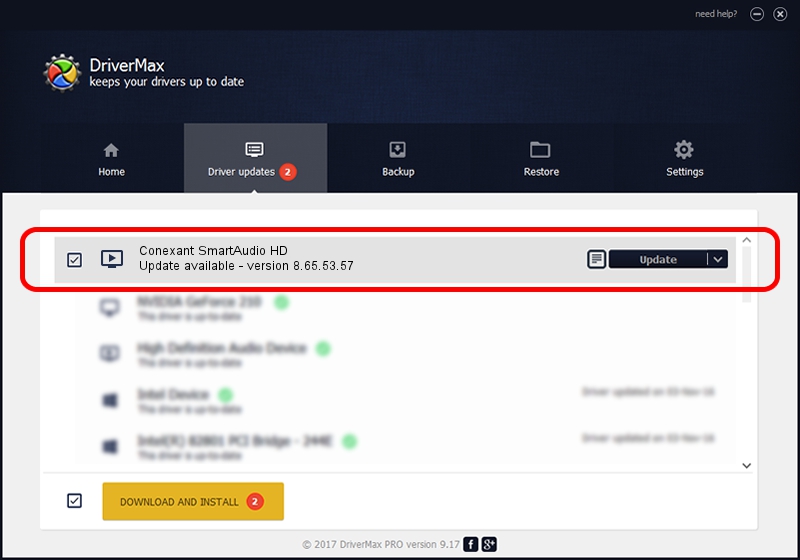Advertising seems to be blocked by your browser.
The ads help us provide this software and web site to you for free.
Please support our project by allowing our site to show ads.
Home /
Manufacturers /
Conexant /
Conexant SmartAudio HD /
HDAUDIO/FUNC_01&VEN_14F1&DEV_510F&SUBSYS_104311EF /
8.65.53.57 Dec 10, 2014
Conexant Conexant SmartAudio HD - two ways of downloading and installing the driver
Conexant SmartAudio HD is a MEDIA hardware device. The Windows version of this driver was developed by Conexant. In order to make sure you are downloading the exact right driver the hardware id is HDAUDIO/FUNC_01&VEN_14F1&DEV_510F&SUBSYS_104311EF.
1. How to manually install Conexant Conexant SmartAudio HD driver
- You can download from the link below the driver setup file for the Conexant Conexant SmartAudio HD driver. The archive contains version 8.65.53.57 released on 2014-12-10 of the driver.
- Run the driver installer file from a user account with administrative rights. If your User Access Control (UAC) is started please accept of the driver and run the setup with administrative rights.
- Follow the driver installation wizard, which will guide you; it should be pretty easy to follow. The driver installation wizard will analyze your PC and will install the right driver.
- When the operation finishes restart your computer in order to use the updated driver. It is as simple as that to install a Windows driver!
Driver rating 3.8 stars out of 55149 votes.
2. Installing the Conexant Conexant SmartAudio HD driver using DriverMax: the easy way
The advantage of using DriverMax is that it will install the driver for you in just a few seconds and it will keep each driver up to date, not just this one. How easy can you install a driver using DriverMax? Let's see!
- Open DriverMax and press on the yellow button that says ~SCAN FOR DRIVER UPDATES NOW~. Wait for DriverMax to analyze each driver on your computer.
- Take a look at the list of available driver updates. Scroll the list down until you find the Conexant Conexant SmartAudio HD driver. Click the Update button.
- Finished installing the driver!

Jun 20 2016 12:48PM / Written by Andreea Kartman for DriverMax
follow @DeeaKartman
Advertising seems to be blocked by your browser.
The ads help us provide this software and web site to you for free.
Please support our project by allowing our site to show ads.