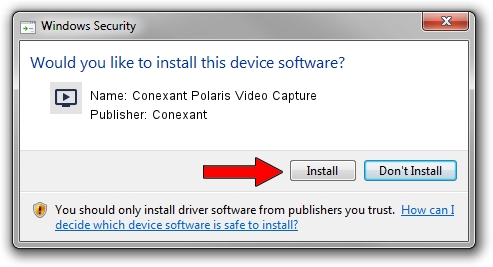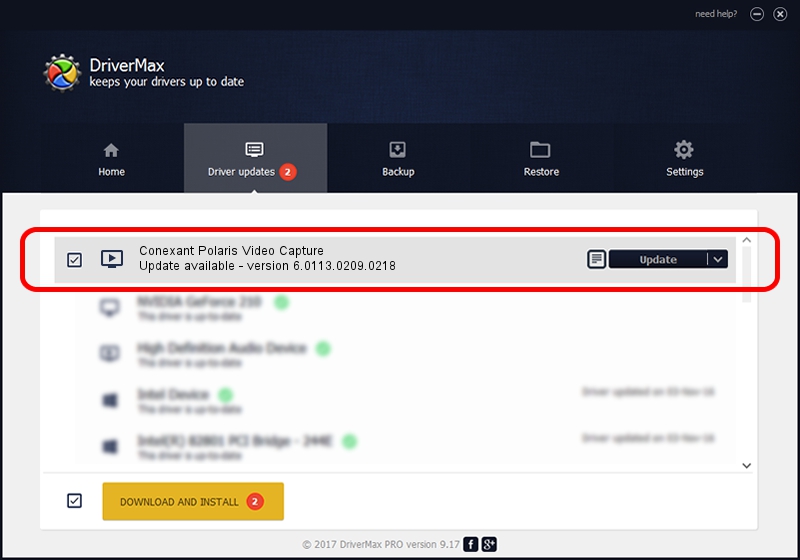Advertising seems to be blocked by your browser.
The ads help us provide this software and web site to you for free.
Please support our project by allowing our site to show ads.
Home /
Manufacturers /
Conexant /
Conexant Polaris Video Capture /
USB/VID_1B80&PID_D41A&MI_01 /
6.0113.0209.0218 Feb 18, 2010
Driver for Conexant Conexant Polaris Video Capture - downloading and installing it
Conexant Polaris Video Capture is a MEDIA hardware device. The Windows version of this driver was developed by Conexant. The hardware id of this driver is USB/VID_1B80&PID_D41A&MI_01; this string has to match your hardware.
1. Manually install Conexant Conexant Polaris Video Capture driver
- Download the setup file for Conexant Conexant Polaris Video Capture driver from the location below. This download link is for the driver version 6.0113.0209.0218 dated 2010-02-18.
- Run the driver installation file from a Windows account with administrative rights. If your User Access Control Service (UAC) is running then you will have to confirm the installation of the driver and run the setup with administrative rights.
- Follow the driver setup wizard, which should be quite easy to follow. The driver setup wizard will scan your PC for compatible devices and will install the driver.
- Shutdown and restart your computer and enjoy the fresh driver, it is as simple as that.
This driver was rated with an average of 3.4 stars by 79803 users.
2. How to install Conexant Conexant Polaris Video Capture driver using DriverMax
The advantage of using DriverMax is that it will install the driver for you in the easiest possible way and it will keep each driver up to date, not just this one. How can you install a driver using DriverMax? Let's take a look!
- Start DriverMax and press on the yellow button that says ~SCAN FOR DRIVER UPDATES NOW~. Wait for DriverMax to scan and analyze each driver on your computer.
- Take a look at the list of detected driver updates. Scroll the list down until you find the Conexant Conexant Polaris Video Capture driver. Click the Update button.
- That's it, you installed your first driver!

Jul 8 2016 1:19AM / Written by Dan Armano for DriverMax
follow @danarm