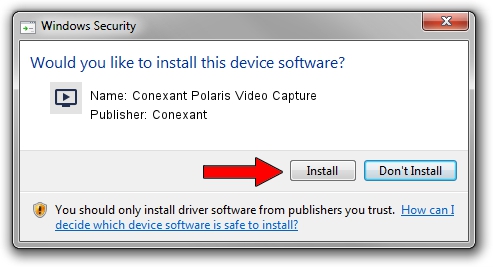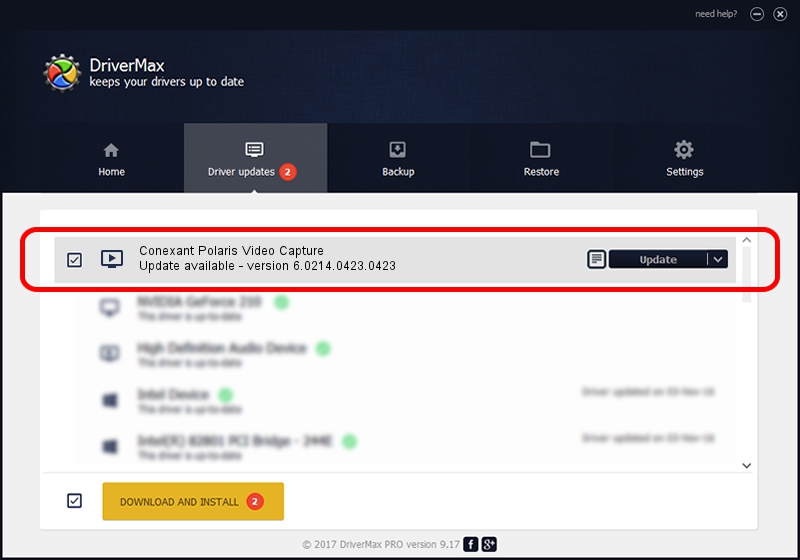Advertising seems to be blocked by your browser.
The ads help us provide this software and web site to you for free.
Please support our project by allowing our site to show ads.
Home /
Manufacturers /
Conexant /
Conexant Polaris Video Capture /
USB/VID_1B80&PID_D416&MI_01 /
6.0214.0423.0423 Apr 23, 2014
Conexant Conexant Polaris Video Capture - two ways of downloading and installing the driver
Conexant Polaris Video Capture is a MEDIA hardware device. This driver was developed by Conexant. The hardware id of this driver is USB/VID_1B80&PID_D416&MI_01; this string has to match your hardware.
1. Manually install Conexant Conexant Polaris Video Capture driver
- Download the setup file for Conexant Conexant Polaris Video Capture driver from the link below. This download link is for the driver version 6.0214.0423.0423 released on 2014-04-23.
- Start the driver installation file from a Windows account with administrative rights. If your User Access Control Service (UAC) is enabled then you will have to confirm the installation of the driver and run the setup with administrative rights.
- Follow the driver installation wizard, which should be quite straightforward. The driver installation wizard will scan your PC for compatible devices and will install the driver.
- Shutdown and restart your computer and enjoy the new driver, it is as simple as that.
This driver received an average rating of 3.6 stars out of 14332 votes.
2. How to use DriverMax to install Conexant Conexant Polaris Video Capture driver
The most important advantage of using DriverMax is that it will setup the driver for you in the easiest possible way and it will keep each driver up to date. How can you install a driver with DriverMax? Let's see!
- Start DriverMax and press on the yellow button named ~SCAN FOR DRIVER UPDATES NOW~. Wait for DriverMax to analyze each driver on your computer.
- Take a look at the list of detected driver updates. Scroll the list down until you find the Conexant Conexant Polaris Video Capture driver. Click the Update button.
- That's all, the driver is now installed!

Jun 20 2016 12:48PM / Written by Andreea Kartman for DriverMax
follow @DeeaKartman