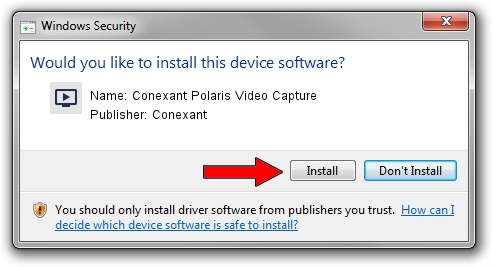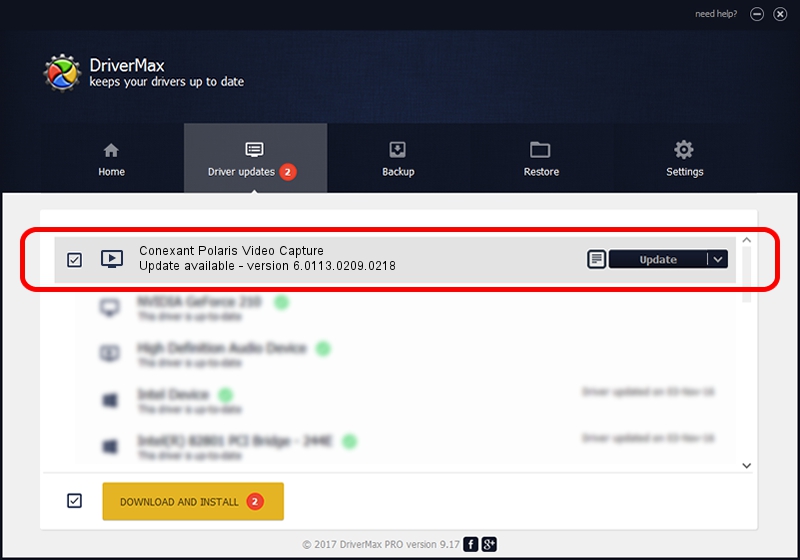Advertising seems to be blocked by your browser.
The ads help us provide this software and web site to you for free.
Please support our project by allowing our site to show ads.
Home /
Manufacturers /
Conexant /
Conexant Polaris Video Capture /
USB/VID_1B80&PID_D414&MI_01 /
6.0113.0209.0218 Feb 18, 2010
Conexant Conexant Polaris Video Capture driver download and installation
Conexant Polaris Video Capture is a MEDIA device. The developer of this driver was Conexant. The hardware id of this driver is USB/VID_1B80&PID_D414&MI_01.
1. How to manually install Conexant Conexant Polaris Video Capture driver
- You can download from the link below the driver setup file for the Conexant Conexant Polaris Video Capture driver. The archive contains version 6.0113.0209.0218 released on 2010-02-18 of the driver.
- Start the driver installer file from a user account with administrative rights. If your User Access Control (UAC) is started please confirm the installation of the driver and run the setup with administrative rights.
- Go through the driver setup wizard, which will guide you; it should be quite easy to follow. The driver setup wizard will analyze your computer and will install the right driver.
- When the operation finishes shutdown and restart your computer in order to use the updated driver. As you can see it was quite smple to install a Windows driver!
Driver rating 3 stars out of 79969 votes.
2. Using DriverMax to install Conexant Conexant Polaris Video Capture driver
The most important advantage of using DriverMax is that it will install the driver for you in the easiest possible way and it will keep each driver up to date, not just this one. How can you install a driver with DriverMax? Let's follow a few steps!
- Start DriverMax and click on the yellow button that says ~SCAN FOR DRIVER UPDATES NOW~. Wait for DriverMax to scan and analyze each driver on your computer.
- Take a look at the list of driver updates. Scroll the list down until you find the Conexant Conexant Polaris Video Capture driver. Click on Update.
- Finished installing the driver!

Jul 8 2016 1:18AM / Written by Dan Armano for DriverMax
follow @danarm