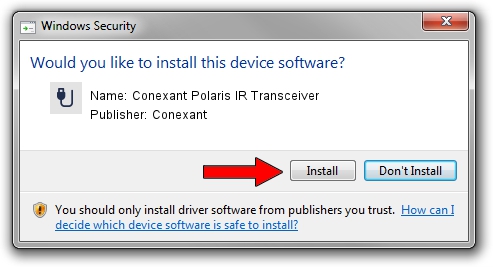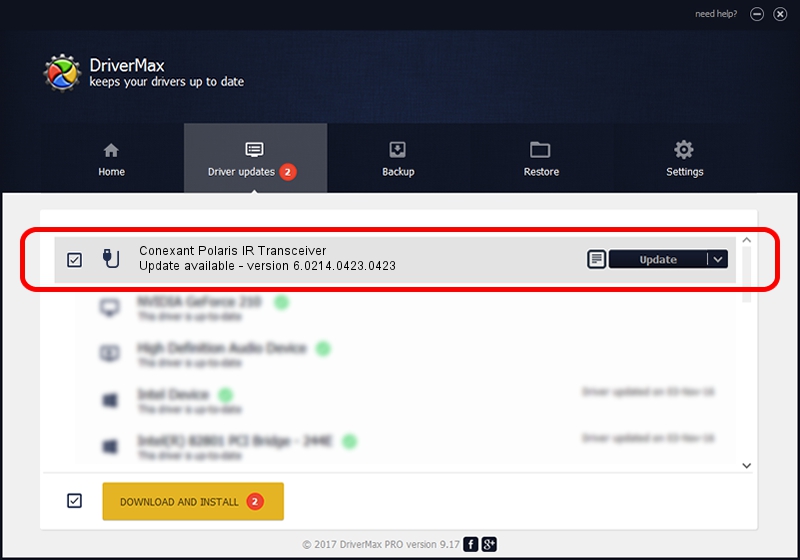Advertising seems to be blocked by your browser.
The ads help us provide this software and web site to you for free.
Please support our project by allowing our site to show ads.
Home /
Manufacturers /
Conexant /
Conexant Polaris IR Transceiver /
USB/VID_1B80&PID_E437&MI_00 /
6.0214.0423.0423 Apr 23, 2014
Conexant Conexant Polaris IR Transceiver how to download and install the driver
Conexant Polaris IR Transceiver is a USB human interface device class device. This Windows driver was developed by Conexant. The hardware id of this driver is USB/VID_1B80&PID_E437&MI_00.
1. Manually install Conexant Conexant Polaris IR Transceiver driver
- Download the driver setup file for Conexant Conexant Polaris IR Transceiver driver from the location below. This is the download link for the driver version 6.0214.0423.0423 dated 2014-04-23.
- Start the driver installation file from a Windows account with administrative rights. If your User Access Control Service (UAC) is running then you will have to confirm the installation of the driver and run the setup with administrative rights.
- Go through the driver installation wizard, which should be quite straightforward. The driver installation wizard will scan your PC for compatible devices and will install the driver.
- Restart your computer and enjoy the new driver, it is as simple as that.
This driver was installed by many users and received an average rating of 3.7 stars out of 14124 votes.
2. Installing the Conexant Conexant Polaris IR Transceiver driver using DriverMax: the easy way
The advantage of using DriverMax is that it will setup the driver for you in the easiest possible way and it will keep each driver up to date. How easy can you install a driver with DriverMax? Let's take a look!
- Open DriverMax and press on the yellow button named ~SCAN FOR DRIVER UPDATES NOW~. Wait for DriverMax to scan and analyze each driver on your computer.
- Take a look at the list of available driver updates. Scroll the list down until you find the Conexant Conexant Polaris IR Transceiver driver. Click the Update button.
- Finished installing the driver!

Jun 20 2016 12:48PM / Written by Andreea Kartman for DriverMax
follow @DeeaKartman