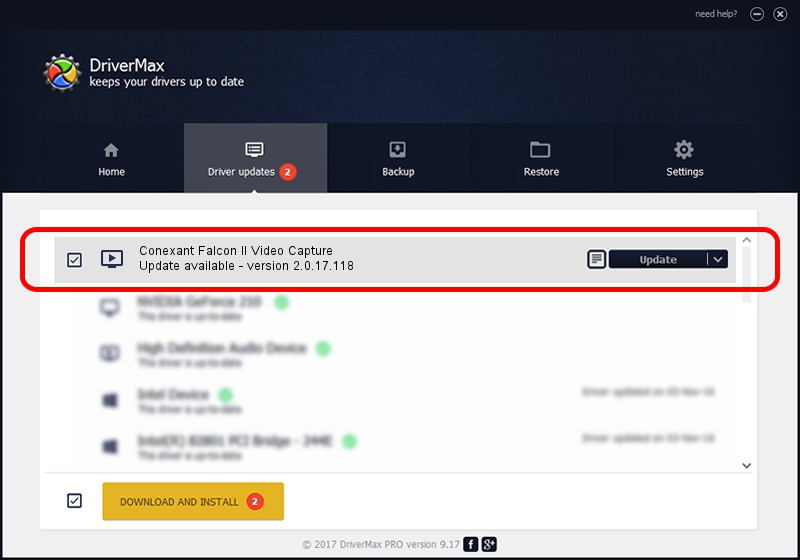Advertising seems to be blocked by your browser.
The ads help us provide this software and web site to you for free.
Please support our project by allowing our site to show ads.
Home /
Manufacturers /
Conexant /
Conexant Falcon II Video Capture /
PCI/VEN_4444&DEV_0016&SUBSYS_0600FFAC /
2.0.17.118 Oct 02, 2006
Conexant Conexant Falcon II Video Capture - two ways of downloading and installing the driver
Conexant Falcon II Video Capture is a MEDIA device. The developer of this driver was Conexant. The hardware id of this driver is PCI/VEN_4444&DEV_0016&SUBSYS_0600FFAC.
1. Conexant Conexant Falcon II Video Capture - install the driver manually
- You can download from the link below the driver installer file for the Conexant Conexant Falcon II Video Capture driver. The archive contains version 2.0.17.118 dated 2006-10-02 of the driver.
- Start the driver installer file from a user account with administrative rights. If your User Access Control (UAC) is enabled please accept of the driver and run the setup with administrative rights.
- Go through the driver setup wizard, which will guide you; it should be pretty easy to follow. The driver setup wizard will scan your PC and will install the right driver.
- When the operation finishes restart your PC in order to use the updated driver. As you can see it was quite smple to install a Windows driver!
The file size of this driver is 290332 bytes (283.53 KB)
Driver rating 4.1 stars out of 70394 votes.
This driver will work for the following versions of Windows:
- This driver works on Windows 2000 32 bits
- This driver works on Windows Server 2003 32 bits
- This driver works on Windows XP 32 bits
- This driver works on Windows Vista 32 bits
- This driver works on Windows 7 32 bits
- This driver works on Windows 8 32 bits
- This driver works on Windows 8.1 32 bits
- This driver works on Windows 10 32 bits
- This driver works on Windows 11 32 bits
2. How to install Conexant Conexant Falcon II Video Capture driver using DriverMax
The most important advantage of using DriverMax is that it will install the driver for you in just a few seconds and it will keep each driver up to date. How can you install a driver with DriverMax? Let's see!
- Start DriverMax and click on the yellow button that says ~SCAN FOR DRIVER UPDATES NOW~. Wait for DriverMax to scan and analyze each driver on your computer.
- Take a look at the list of detected driver updates. Search the list until you find the Conexant Conexant Falcon II Video Capture driver. Click on Update.
- That's all, the driver is now installed!

Jul 8 2016 7:24AM / Written by Dan Armano for DriverMax
follow @danarm