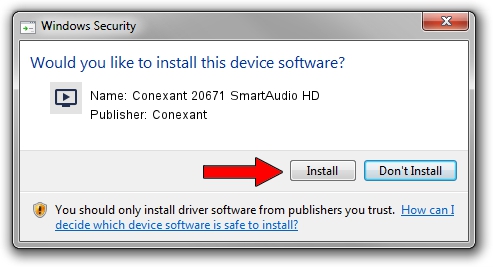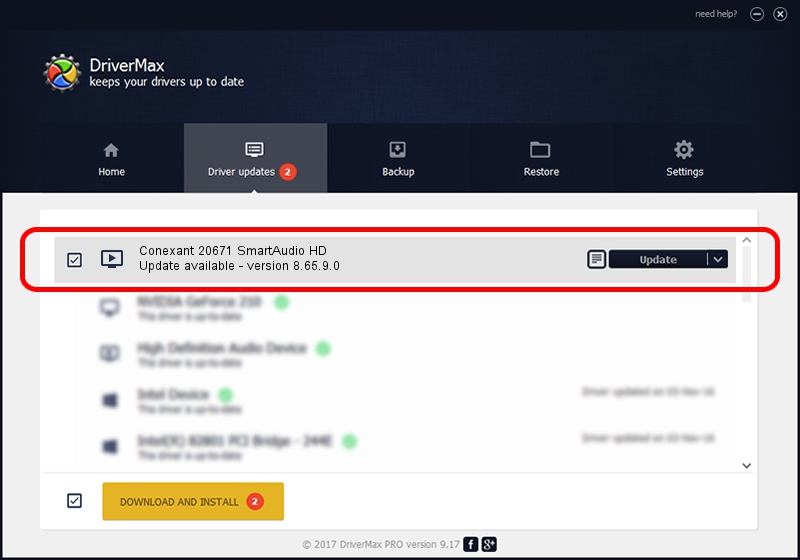Advertising seems to be blocked by your browser.
The ads help us provide this software and web site to you for free.
Please support our project by allowing our site to show ads.
Home /
Manufacturers /
Conexant /
Conexant 20671 SmartAudio HD /
HDAUDIO/FUNC_01&VEN_14F1&DEV_506E&SUBSYS_17AA5000 /
8.65.9.0 Oct 18, 2013
Conexant Conexant 20671 SmartAudio HD - two ways of downloading and installing the driver
Conexant 20671 SmartAudio HD is a MEDIA device. The developer of this driver was Conexant. In order to make sure you are downloading the exact right driver the hardware id is HDAUDIO/FUNC_01&VEN_14F1&DEV_506E&SUBSYS_17AA5000.
1. Conexant Conexant 20671 SmartAudio HD - install the driver manually
- You can download from the link below the driver installer file for the Conexant Conexant 20671 SmartAudio HD driver. The archive contains version 8.65.9.0 dated 2013-10-18 of the driver.
- Start the driver installer file from a user account with the highest privileges (rights). If your UAC (User Access Control) is started please accept of the driver and run the setup with administrative rights.
- Go through the driver setup wizard, which will guide you; it should be pretty easy to follow. The driver setup wizard will analyze your PC and will install the right driver.
- When the operation finishes restart your PC in order to use the updated driver. As you can see it was quite smple to install a Windows driver!
Driver rating 3 stars out of 87428 votes.
2. The easy way: using DriverMax to install Conexant Conexant 20671 SmartAudio HD driver
The advantage of using DriverMax is that it will install the driver for you in just a few seconds and it will keep each driver up to date. How can you install a driver with DriverMax? Let's take a look!
- Open DriverMax and click on the yellow button that says ~SCAN FOR DRIVER UPDATES NOW~. Wait for DriverMax to analyze each driver on your PC.
- Take a look at the list of available driver updates. Search the list until you find the Conexant Conexant 20671 SmartAudio HD driver. Click the Update button.
- Finished installing the driver!

Jun 20 2016 12:48PM / Written by Dan Armano for DriverMax
follow @danarm