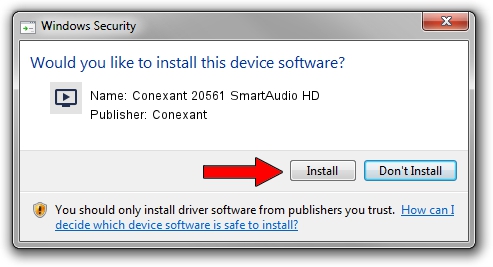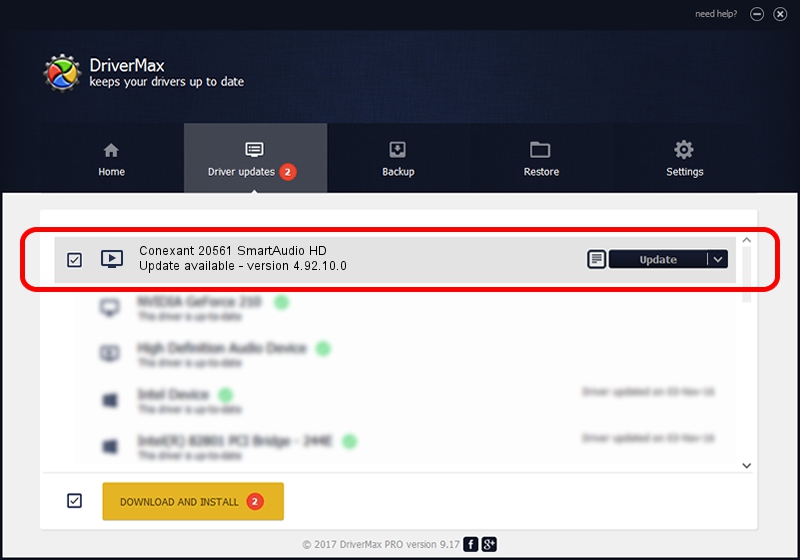Advertising seems to be blocked by your browser.
The ads help us provide this software and web site to you for free.
Please support our project by allowing our site to show ads.
Home /
Manufacturers /
Conexant /
Conexant 20561 SmartAudio HD /
HDAUDIO/FUNC_01&VEN_14F1&DEV_5051&SUBSYS_17AA20FD /
4.92.10.0 Jul 23, 2009
Conexant Conexant 20561 SmartAudio HD - two ways of downloading and installing the driver
Conexant 20561 SmartAudio HD is a MEDIA hardware device. The developer of this driver was Conexant. The hardware id of this driver is HDAUDIO/FUNC_01&VEN_14F1&DEV_5051&SUBSYS_17AA20FD.
1. Conexant Conexant 20561 SmartAudio HD - install the driver manually
- You can download from the link below the driver setup file for the Conexant Conexant 20561 SmartAudio HD driver. The archive contains version 4.92.10.0 dated 2009-07-23 of the driver.
- Run the driver installer file from a user account with the highest privileges (rights). If your User Access Control Service (UAC) is running please confirm the installation of the driver and run the setup with administrative rights.
- Follow the driver setup wizard, which will guide you; it should be quite easy to follow. The driver setup wizard will scan your computer and will install the right driver.
- When the operation finishes shutdown and restart your PC in order to use the updated driver. It is as simple as that to install a Windows driver!
This driver was rated with an average of 3.6 stars by 21964 users.
2. How to install Conexant Conexant 20561 SmartAudio HD driver using DriverMax
The advantage of using DriverMax is that it will install the driver for you in just a few seconds and it will keep each driver up to date. How easy can you install a driver with DriverMax? Let's follow a few steps!
- Start DriverMax and click on the yellow button that says ~SCAN FOR DRIVER UPDATES NOW~. Wait for DriverMax to analyze each driver on your computer.
- Take a look at the list of detected driver updates. Search the list until you locate the Conexant Conexant 20561 SmartAudio HD driver. Click the Update button.
- Finished installing the driver!

Jun 20 2016 12:48PM / Written by Daniel Statescu for DriverMax
follow @DanielStatescu