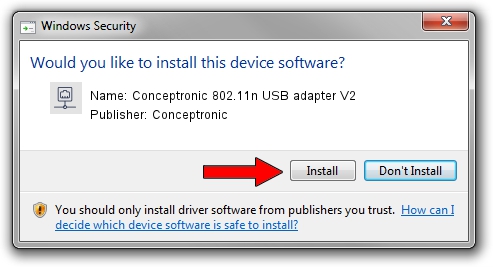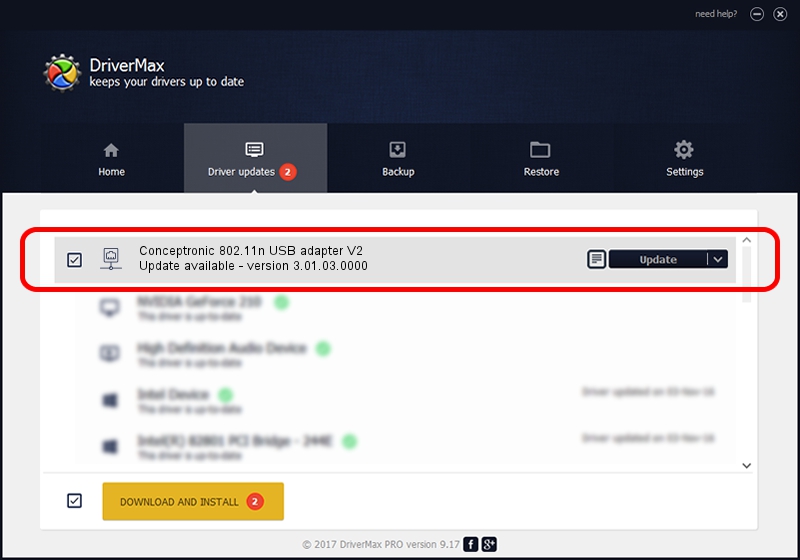Advertising seems to be blocked by your browser.
The ads help us provide this software and web site to you for free.
Please support our project by allowing our site to show ads.
Home /
Manufacturers /
Conceptronic /
Conceptronic 802.11n USB adapter V2 /
USB/VID_14B2&PID_3C28 /
3.01.03.0000 May 27, 2010
Conceptronic Conceptronic 802.11n USB adapter V2 driver download and installation
Conceptronic 802.11n USB adapter V2 is a Network Adapters device. The developer of this driver was Conceptronic. The hardware id of this driver is USB/VID_14B2&PID_3C28; this string has to match your hardware.
1. Conceptronic Conceptronic 802.11n USB adapter V2 - install the driver manually
- Download the setup file for Conceptronic Conceptronic 802.11n USB adapter V2 driver from the link below. This download link is for the driver version 3.01.03.0000 dated 2010-05-27.
- Start the driver setup file from a Windows account with the highest privileges (rights). If your User Access Control Service (UAC) is started then you will have to accept of the driver and run the setup with administrative rights.
- Follow the driver installation wizard, which should be pretty straightforward. The driver installation wizard will analyze your PC for compatible devices and will install the driver.
- Restart your computer and enjoy the new driver, as you can see it was quite smple.
The file size of this driver is 616537 bytes (602.09 KB)
Driver rating 5 stars out of 1806 votes.
This driver is compatible with the following versions of Windows:
- This driver works on Windows 2000 64 bits
- This driver works on Windows Server 2003 64 bits
- This driver works on Windows XP 64 bits
- This driver works on Windows Vista 64 bits
- This driver works on Windows 7 64 bits
- This driver works on Windows 8 64 bits
- This driver works on Windows 8.1 64 bits
- This driver works on Windows 10 64 bits
- This driver works on Windows 11 64 bits
2. Using DriverMax to install Conceptronic Conceptronic 802.11n USB adapter V2 driver
The advantage of using DriverMax is that it will setup the driver for you in the easiest possible way and it will keep each driver up to date, not just this one. How can you install a driver using DriverMax? Let's see!
- Start DriverMax and press on the yellow button that says ~SCAN FOR DRIVER UPDATES NOW~. Wait for DriverMax to scan and analyze each driver on your computer.
- Take a look at the list of available driver updates. Scroll the list down until you find the Conceptronic Conceptronic 802.11n USB adapter V2 driver. Click the Update button.
- That's it, you installed your first driver!

Jul 14 2016 12:13AM / Written by Daniel Statescu for DriverMax
follow @DanielStatescu