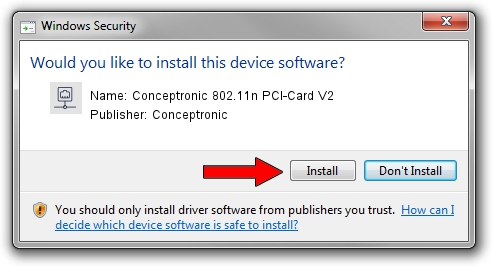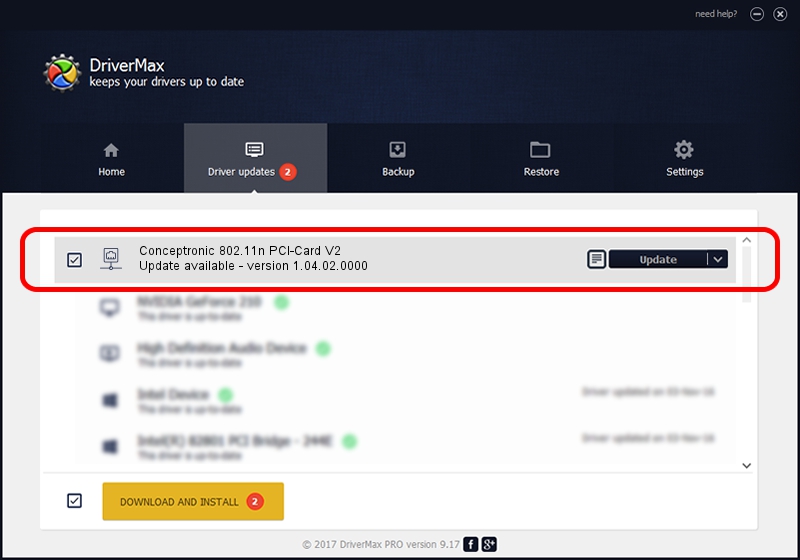Advertising seems to be blocked by your browser.
The ads help us provide this software and web site to you for free.
Please support our project by allowing our site to show ads.
Home /
Manufacturers /
Conceptronic /
Conceptronic 802.11n PCI-Card V2 /
PCI/VEN_1814&DEV_0701&SUBSYS_3C911948 /
1.04.02.0000 Mar 24, 2009
Conceptronic Conceptronic 802.11n PCI-Card V2 how to download and install the driver
Conceptronic 802.11n PCI-Card V2 is a Network Adapters device. The developer of this driver was Conceptronic. The hardware id of this driver is PCI/VEN_1814&DEV_0701&SUBSYS_3C911948.
1. How to manually install Conceptronic Conceptronic 802.11n PCI-Card V2 driver
- Download the driver setup file for Conceptronic Conceptronic 802.11n PCI-Card V2 driver from the location below. This is the download link for the driver version 1.04.02.0000 released on 2009-03-24.
- Start the driver setup file from a Windows account with the highest privileges (rights). If your User Access Control Service (UAC) is running then you will have to confirm the installation of the driver and run the setup with administrative rights.
- Go through the driver setup wizard, which should be pretty straightforward. The driver setup wizard will scan your PC for compatible devices and will install the driver.
- Restart your computer and enjoy the fresh driver, as you can see it was quite smple.
Size of this driver: 532926 bytes (520.44 KB)
Driver rating 4 stars out of 34541 votes.
This driver was released for the following versions of Windows:
- This driver works on Windows 2000 32 bits
- This driver works on Windows Server 2003 32 bits
- This driver works on Windows XP 32 bits
- This driver works on Windows Vista 32 bits
- This driver works on Windows 7 32 bits
- This driver works on Windows 8 32 bits
- This driver works on Windows 8.1 32 bits
- This driver works on Windows 10 32 bits
- This driver works on Windows 11 32 bits
2. How to install Conceptronic Conceptronic 802.11n PCI-Card V2 driver using DriverMax
The advantage of using DriverMax is that it will setup the driver for you in just a few seconds and it will keep each driver up to date, not just this one. How can you install a driver with DriverMax? Let's take a look!
- Open DriverMax and press on the yellow button that says ~SCAN FOR DRIVER UPDATES NOW~. Wait for DriverMax to analyze each driver on your computer.
- Take a look at the list of driver updates. Search the list until you locate the Conceptronic Conceptronic 802.11n PCI-Card V2 driver. Click the Update button.
- Finished installing the driver!

Aug 9 2016 5:49AM / Written by Daniel Statescu for DriverMax
follow @DanielStatescu