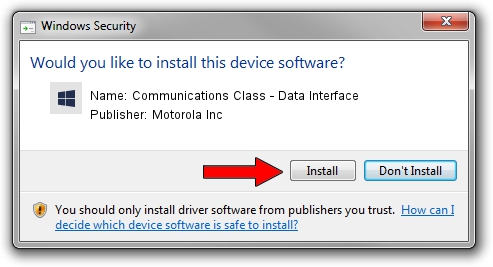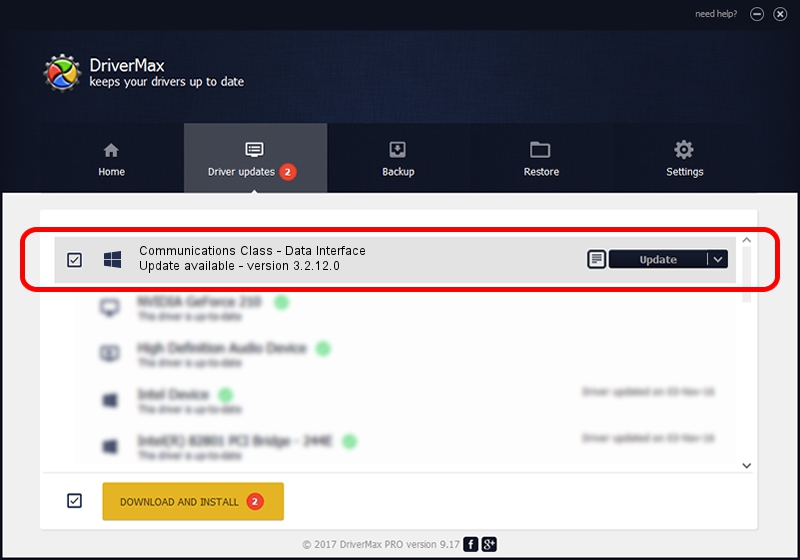Advertising seems to be blocked by your browser.
The ads help us provide this software and web site to you for free.
Please support our project by allowing our site to show ads.
Home /
Manufacturers /
Motorola Inc /
Communications Class - Data Interface /
USB/VID_22B8&PID_4001&REV_0001&MI_01 /
3.2.12.0 Nov 08, 2011
Motorola Inc Communications Class - Data Interface - two ways of downloading and installing the driver
Communications Class - Data Interface is a MOTUSB hardware device. This Windows driver was developed by Motorola Inc. The hardware id of this driver is USB/VID_22B8&PID_4001&REV_0001&MI_01; this string has to match your hardware.
1. Motorola Inc Communications Class - Data Interface - install the driver manually
- You can download from the link below the driver setup file for the Motorola Inc Communications Class - Data Interface driver. The archive contains version 3.2.12.0 dated 2011-11-08 of the driver.
- Run the driver installer file from a user account with the highest privileges (rights). If your User Access Control Service (UAC) is enabled please confirm the installation of the driver and run the setup with administrative rights.
- Follow the driver installation wizard, which will guide you; it should be quite easy to follow. The driver installation wizard will scan your PC and will install the right driver.
- When the operation finishes restart your PC in order to use the updated driver. As you can see it was quite smple to install a Windows driver!
Driver file size: 81793 bytes (79.88 KB)
This driver was rated with an average of 4.6 stars by 37859 users.
This driver is compatible with the following versions of Windows:
- This driver works on Windows 2000 32 bits
- This driver works on Windows Server 2003 32 bits
- This driver works on Windows XP 32 bits
- This driver works on Windows Vista 32 bits
- This driver works on Windows 7 32 bits
- This driver works on Windows 8 32 bits
- This driver works on Windows 8.1 32 bits
- This driver works on Windows 10 32 bits
- This driver works on Windows 11 32 bits
2. How to use DriverMax to install Motorola Inc Communications Class - Data Interface driver
The advantage of using DriverMax is that it will setup the driver for you in just a few seconds and it will keep each driver up to date. How easy can you install a driver with DriverMax? Let's take a look!
- Open DriverMax and push on the yellow button named ~SCAN FOR DRIVER UPDATES NOW~. Wait for DriverMax to scan and analyze each driver on your PC.
- Take a look at the list of detected driver updates. Search the list until you find the Motorola Inc Communications Class - Data Interface driver. Click the Update button.
- That's it, you installed your first driver!