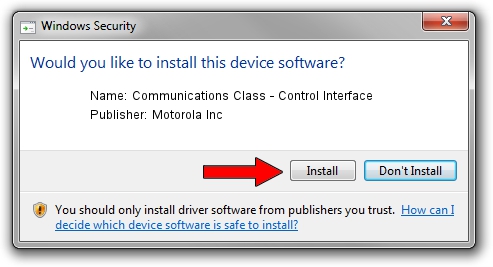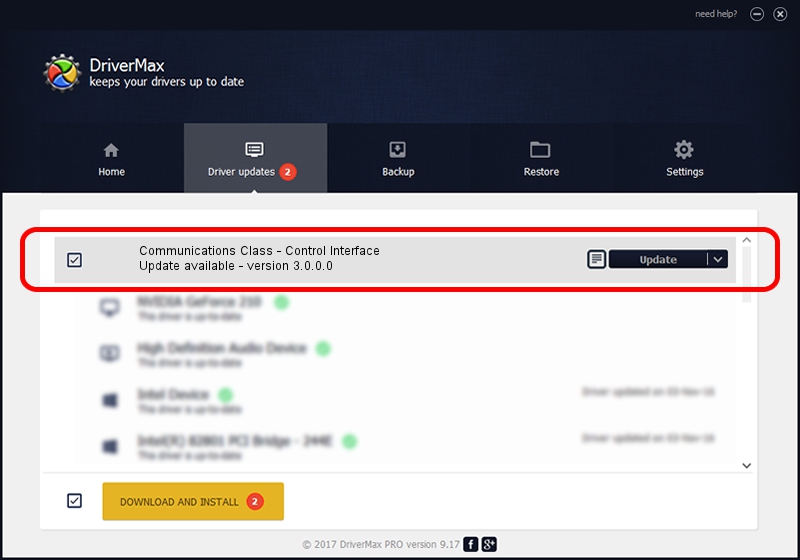Advertising seems to be blocked by your browser.
The ads help us provide this software and web site to you for free.
Please support our project by allowing our site to show ads.
Home /
Manufacturers /
Motorola Inc /
Communications Class - Control Interface /
USB/VID_22B8&PID_2AC1&REV_0001&MI_00 /
3.0.0.0 Sep 07, 2007
Motorola Inc Communications Class - Control Interface driver download and installation
Communications Class - Control Interface is a USB Universal Serial Bus device. This Windows driver was developed by Motorola Inc. USB/VID_22B8&PID_2AC1&REV_0001&MI_00 is the matching hardware id of this device.
1. Install Motorola Inc Communications Class - Control Interface driver manually
- You can download from the link below the driver setup file for the Motorola Inc Communications Class - Control Interface driver. The archive contains version 3.0.0.0 dated 2007-09-07 of the driver.
- Run the driver installer file from a user account with the highest privileges (rights). If your UAC (User Access Control) is running please accept of the driver and run the setup with administrative rights.
- Follow the driver setup wizard, which will guide you; it should be quite easy to follow. The driver setup wizard will scan your PC and will install the right driver.
- When the operation finishes shutdown and restart your PC in order to use the updated driver. It is as simple as that to install a Windows driver!
Driver file size: 65390 bytes (63.86 KB)
This driver was rated with an average of 4.3 stars by 83905 users.
This driver is compatible with the following versions of Windows:
- This driver works on Windows 2000 32 bits
- This driver works on Windows Server 2003 32 bits
- This driver works on Windows XP 32 bits
- This driver works on Windows Vista 32 bits
- This driver works on Windows 7 32 bits
- This driver works on Windows 8 32 bits
- This driver works on Windows 8.1 32 bits
- This driver works on Windows 10 32 bits
- This driver works on Windows 11 32 bits
2. Installing the Motorola Inc Communications Class - Control Interface driver using DriverMax: the easy way
The advantage of using DriverMax is that it will setup the driver for you in the easiest possible way and it will keep each driver up to date. How can you install a driver using DriverMax? Let's follow a few steps!
- Start DriverMax and click on the yellow button named ~SCAN FOR DRIVER UPDATES NOW~. Wait for DriverMax to analyze each driver on your computer.
- Take a look at the list of available driver updates. Search the list until you locate the Motorola Inc Communications Class - Control Interface driver. Click on Update.
- That's all, the driver is now installed!

Aug 11 2016 9:24PM / Written by Dan Armano for DriverMax
follow @danarm