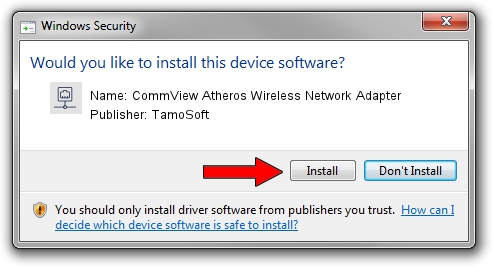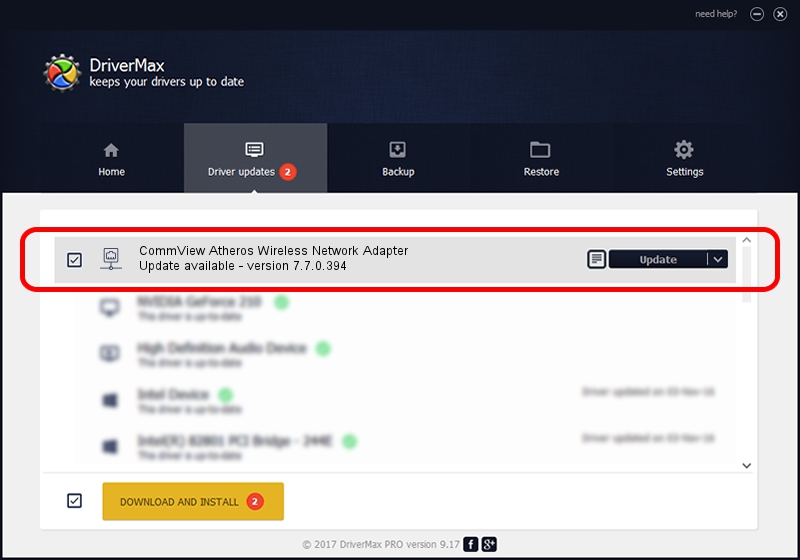Advertising seems to be blocked by your browser.
The ads help us provide this software and web site to you for free.
Please support our project by allowing our site to show ads.
Home /
Manufacturers /
TamoSoft /
CommView Atheros Wireless Network Adapter /
PCI/VEN_168C&DEV_0016 /
7.7.0.394 Mar 02, 2010
TamoSoft CommView Atheros Wireless Network Adapter - two ways of downloading and installing the driver
CommView Atheros Wireless Network Adapter is a Network Adapters hardware device. This Windows driver was developed by TamoSoft. In order to make sure you are downloading the exact right driver the hardware id is PCI/VEN_168C&DEV_0016.
1. Manually install TamoSoft CommView Atheros Wireless Network Adapter driver
- You can download from the link below the driver setup file for the TamoSoft CommView Atheros Wireless Network Adapter driver. The archive contains version 7.7.0.394 released on 2010-03-02 of the driver.
- Start the driver installer file from a user account with administrative rights. If your User Access Control (UAC) is running please accept of the driver and run the setup with administrative rights.
- Go through the driver installation wizard, which will guide you; it should be pretty easy to follow. The driver installation wizard will analyze your computer and will install the right driver.
- When the operation finishes restart your computer in order to use the updated driver. As you can see it was quite smple to install a Windows driver!
Download size of the driver: 701360 bytes (684.92 KB)
Driver rating 4.7 stars out of 36976 votes.
This driver is fully compatible with the following versions of Windows:
- This driver works on Windows 2000 64 bits
- This driver works on Windows Server 2003 64 bits
- This driver works on Windows XP 64 bits
- This driver works on Windows Vista 64 bits
- This driver works on Windows 7 64 bits
- This driver works on Windows 8 64 bits
- This driver works on Windows 8.1 64 bits
- This driver works on Windows 10 64 bits
- This driver works on Windows 11 64 bits
2. The easy way: using DriverMax to install TamoSoft CommView Atheros Wireless Network Adapter driver
The advantage of using DriverMax is that it will install the driver for you in the easiest possible way and it will keep each driver up to date, not just this one. How easy can you install a driver using DriverMax? Let's see!
- Start DriverMax and push on the yellow button that says ~SCAN FOR DRIVER UPDATES NOW~. Wait for DriverMax to scan and analyze each driver on your computer.
- Take a look at the list of detected driver updates. Search the list until you find the TamoSoft CommView Atheros Wireless Network Adapter driver. Click the Update button.
- That's all, the driver is now installed!