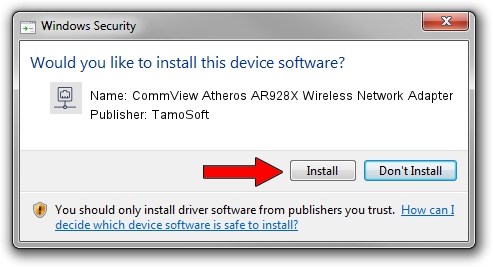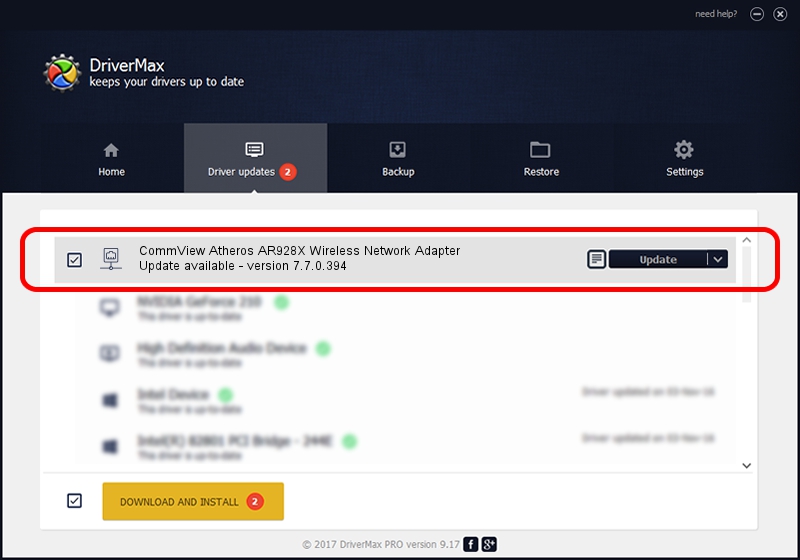Advertising seems to be blocked by your browser.
The ads help us provide this software and web site to you for free.
Please support our project by allowing our site to show ads.
Home /
Manufacturers /
TamoSoft /
CommView Atheros AR928X Wireless Network Adapter /
PCI/VEN_168C&DEV_002A&SUBSYS_1C711A3B /
7.7.0.394 Mar 02, 2010
Driver for TamoSoft CommView Atheros AR928X Wireless Network Adapter - downloading and installing it
CommView Atheros AR928X Wireless Network Adapter is a Network Adapters hardware device. The developer of this driver was TamoSoft. PCI/VEN_168C&DEV_002A&SUBSYS_1C711A3B is the matching hardware id of this device.
1. TamoSoft CommView Atheros AR928X Wireless Network Adapter driver - how to install it manually
- Download the driver setup file for TamoSoft CommView Atheros AR928X Wireless Network Adapter driver from the link below. This is the download link for the driver version 7.7.0.394 dated 2010-03-02.
- Start the driver setup file from a Windows account with administrative rights. If your UAC (User Access Control) is enabled then you will have to confirm the installation of the driver and run the setup with administrative rights.
- Follow the driver setup wizard, which should be quite straightforward. The driver setup wizard will scan your PC for compatible devices and will install the driver.
- Restart your PC and enjoy the new driver, as you can see it was quite smple.
Download size of the driver: 701360 bytes (684.92 KB)
Driver rating 4.1 stars out of 72691 votes.
This driver will work for the following versions of Windows:
- This driver works on Windows 2000 64 bits
- This driver works on Windows Server 2003 64 bits
- This driver works on Windows XP 64 bits
- This driver works on Windows Vista 64 bits
- This driver works on Windows 7 64 bits
- This driver works on Windows 8 64 bits
- This driver works on Windows 8.1 64 bits
- This driver works on Windows 10 64 bits
- This driver works on Windows 11 64 bits
2. How to install TamoSoft CommView Atheros AR928X Wireless Network Adapter driver using DriverMax
The advantage of using DriverMax is that it will setup the driver for you in just a few seconds and it will keep each driver up to date, not just this one. How easy can you install a driver using DriverMax? Let's take a look!
- Start DriverMax and push on the yellow button that says ~SCAN FOR DRIVER UPDATES NOW~. Wait for DriverMax to scan and analyze each driver on your computer.
- Take a look at the list of available driver updates. Scroll the list down until you find the TamoSoft CommView Atheros AR928X Wireless Network Adapter driver. Click the Update button.
- That's it, you installed your first driver!