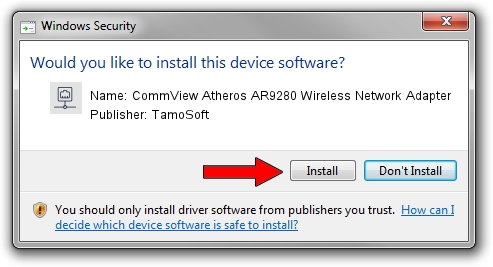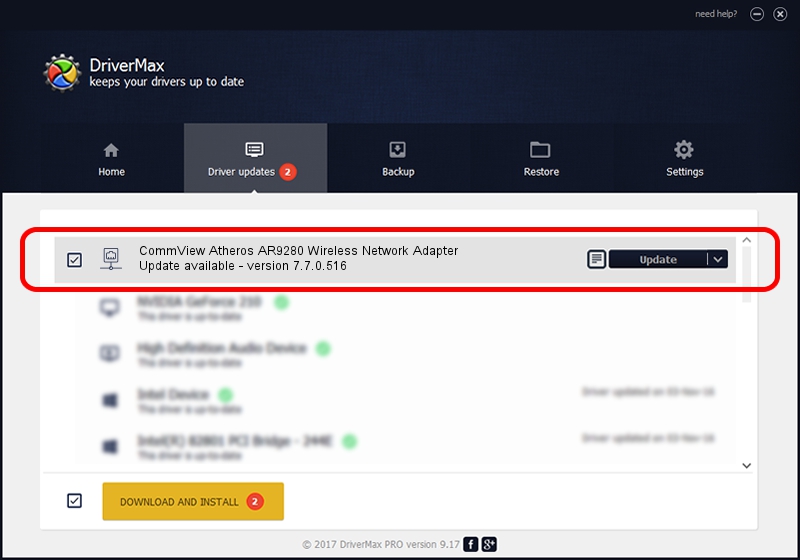Advertising seems to be blocked by your browser.
The ads help us provide this software and web site to you for free.
Please support our project by allowing our site to show ads.
Home /
Manufacturers /
TamoSoft /
CommView Atheros AR9280 Wireless Network Adapter /
PCI/VEN_168C&DEV_002A&SUBSYS_654211AD /
7.7.0.516 Jun 02, 2011
TamoSoft CommView Atheros AR9280 Wireless Network Adapter driver download and installation
CommView Atheros AR9280 Wireless Network Adapter is a Network Adapters hardware device. The Windows version of this driver was developed by TamoSoft. The hardware id of this driver is PCI/VEN_168C&DEV_002A&SUBSYS_654211AD; this string has to match your hardware.
1. How to manually install TamoSoft CommView Atheros AR9280 Wireless Network Adapter driver
- Download the driver setup file for TamoSoft CommView Atheros AR9280 Wireless Network Adapter driver from the link below. This is the download link for the driver version 7.7.0.516 dated 2011-06-02.
- Start the driver setup file from a Windows account with administrative rights. If your User Access Control Service (UAC) is running then you will have to confirm the installation of the driver and run the setup with administrative rights.
- Follow the driver setup wizard, which should be quite easy to follow. The driver setup wizard will scan your PC for compatible devices and will install the driver.
- Shutdown and restart your PC and enjoy the fresh driver, it is as simple as that.
Driver file size: 532459 bytes (519.98 KB)
This driver was rated with an average of 3.6 stars by 38644 users.
This driver will work for the following versions of Windows:
- This driver works on Windows 2000 32 bits
- This driver works on Windows Server 2003 32 bits
- This driver works on Windows XP 32 bits
- This driver works on Windows Vista 32 bits
- This driver works on Windows 7 32 bits
- This driver works on Windows 8 32 bits
- This driver works on Windows 8.1 32 bits
- This driver works on Windows 10 32 bits
- This driver works on Windows 11 32 bits
2. How to install TamoSoft CommView Atheros AR9280 Wireless Network Adapter driver using DriverMax
The advantage of using DriverMax is that it will install the driver for you in just a few seconds and it will keep each driver up to date, not just this one. How can you install a driver using DriverMax? Let's take a look!
- Start DriverMax and push on the yellow button named ~SCAN FOR DRIVER UPDATES NOW~. Wait for DriverMax to analyze each driver on your PC.
- Take a look at the list of detected driver updates. Scroll the list down until you locate the TamoSoft CommView Atheros AR9280 Wireless Network Adapter driver. Click the Update button.
- That's it, you installed your first driver!