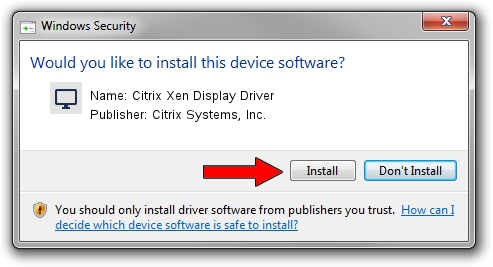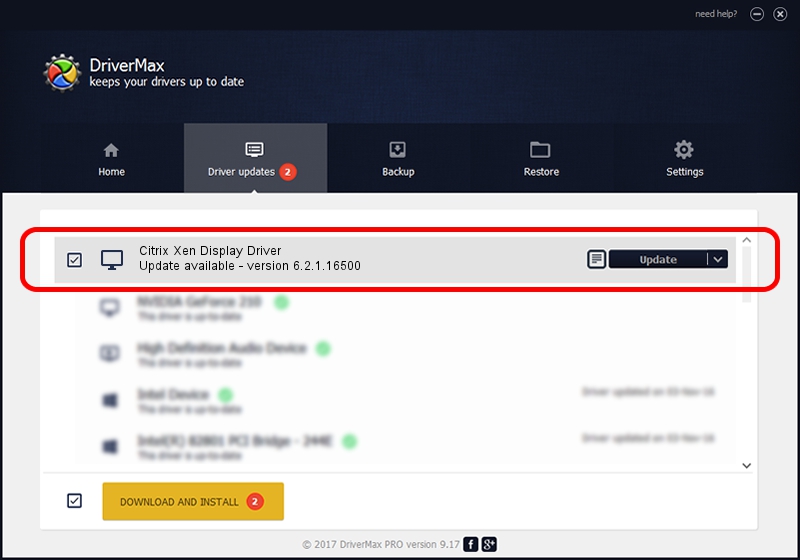Advertising seems to be blocked by your browser.
The ads help us provide this software and web site to you for free.
Please support our project by allowing our site to show ads.
Home /
Manufacturers /
Citrix Systems, Inc. /
Citrix Xen Display Driver /
PCI/VEN_1234&DEV_1111 /
6.2.1.16500 Nov 18, 2011
Citrix Systems, Inc. Citrix Xen Display Driver how to download and install the driver
Citrix Xen Display Driver is a Display Adapters device. This driver was developed by Citrix Systems, Inc.. PCI/VEN_1234&DEV_1111 is the matching hardware id of this device.
1. How to manually install Citrix Systems, Inc. Citrix Xen Display Driver driver
- You can download from the link below the driver installer file for the Citrix Systems, Inc. Citrix Xen Display Driver driver. The archive contains version 6.2.1.16500 dated 2011-11-18 of the driver.
- Start the driver installer file from a user account with the highest privileges (rights). If your UAC (User Access Control) is started please accept of the driver and run the setup with administrative rights.
- Go through the driver setup wizard, which will guide you; it should be quite easy to follow. The driver setup wizard will analyze your PC and will install the right driver.
- When the operation finishes shutdown and restart your computer in order to use the updated driver. As you can see it was quite smple to install a Windows driver!
Download size of the driver: 29805 bytes (29.11 KB)
Driver rating 4.1 stars out of 66337 votes.
This driver was released for the following versions of Windows:
- This driver works on Windows Vista 64 bits
- This driver works on Windows 7 64 bits
- This driver works on Windows 8 64 bits
- This driver works on Windows 8.1 64 bits
- This driver works on Windows 10 64 bits
- This driver works on Windows 11 64 bits
2. How to use DriverMax to install Citrix Systems, Inc. Citrix Xen Display Driver driver
The most important advantage of using DriverMax is that it will setup the driver for you in just a few seconds and it will keep each driver up to date. How easy can you install a driver using DriverMax? Let's follow a few steps!
- Open DriverMax and push on the yellow button named ~SCAN FOR DRIVER UPDATES NOW~. Wait for DriverMax to scan and analyze each driver on your computer.
- Take a look at the list of detected driver updates. Search the list until you locate the Citrix Systems, Inc. Citrix Xen Display Driver driver. Click the Update button.
- Finished installing the driver!

Jul 10 2016 5:22PM / Written by Dan Armano for DriverMax
follow @danarm