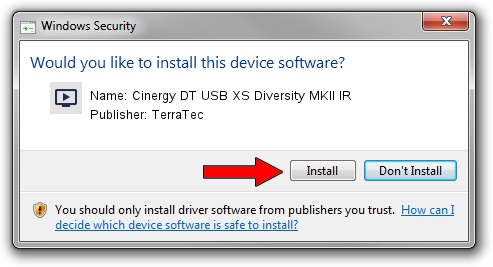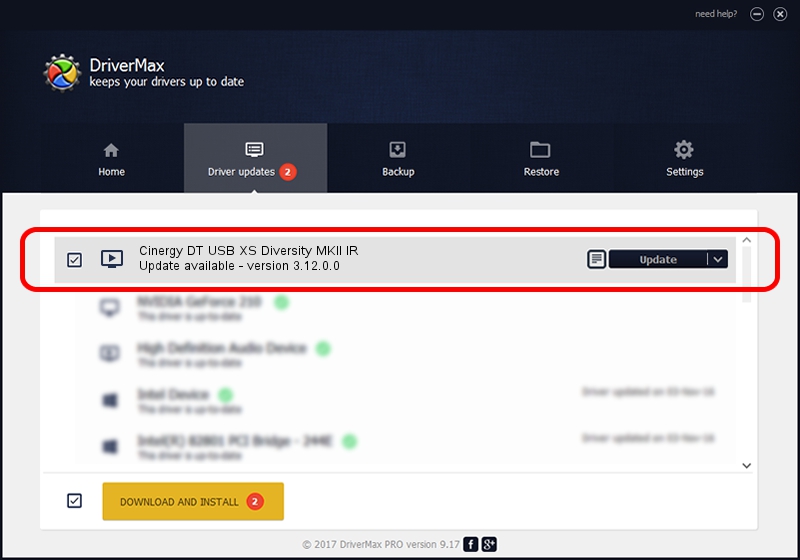Advertising seems to be blocked by your browser.
The ads help us provide this software and web site to you for free.
Please support our project by allowing our site to show ads.
Home /
Manufacturers /
TerraTec /
Cinergy DT USB XS Diversity MKII IR /
HID/VID_0CCD&PID_0081&FN_01 /
3.12.0.0 May 23, 2009
TerraTec Cinergy DT USB XS Diversity MKII IR - two ways of downloading and installing the driver
Cinergy DT USB XS Diversity MKII IR is a MEDIA device. This Windows driver was developed by TerraTec. The hardware id of this driver is HID/VID_0CCD&PID_0081&FN_01.
1. Manually install TerraTec Cinergy DT USB XS Diversity MKII IR driver
- You can download from the link below the driver setup file for the TerraTec Cinergy DT USB XS Diversity MKII IR driver. The archive contains version 3.12.0.0 released on 2009-05-23 of the driver.
- Run the driver installer file from a user account with administrative rights. If your User Access Control (UAC) is running please confirm the installation of the driver and run the setup with administrative rights.
- Follow the driver setup wizard, which will guide you; it should be pretty easy to follow. The driver setup wizard will scan your PC and will install the right driver.
- When the operation finishes shutdown and restart your computer in order to use the updated driver. It is as simple as that to install a Windows driver!
This driver was rated with an average of 3.5 stars by 67959 users.
2. How to install TerraTec Cinergy DT USB XS Diversity MKII IR driver using DriverMax
The advantage of using DriverMax is that it will setup the driver for you in the easiest possible way and it will keep each driver up to date. How can you install a driver with DriverMax? Let's see!
- Start DriverMax and press on the yellow button named ~SCAN FOR DRIVER UPDATES NOW~. Wait for DriverMax to scan and analyze each driver on your computer.
- Take a look at the list of detected driver updates. Scroll the list down until you find the TerraTec Cinergy DT USB XS Diversity MKII IR driver. Click on Update.
- Finished installing the driver!

Jul 16 2016 12:23AM / Written by Dan Armano for DriverMax
follow @danarm