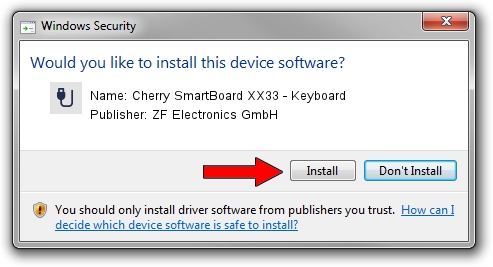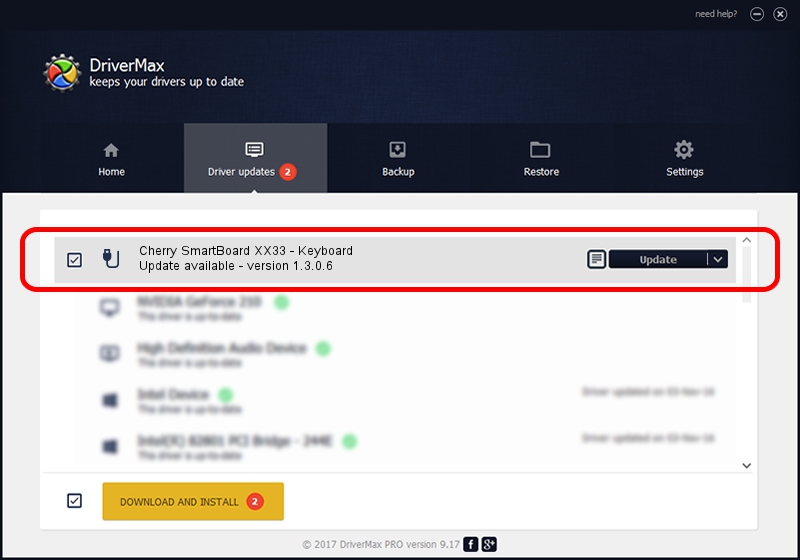Advertising seems to be blocked by your browser.
The ads help us provide this software and web site to you for free.
Please support our project by allowing our site to show ads.
Home /
Manufacturers /
ZF Electronics GmbH /
Cherry SmartBoard XX33 - Keyboard /
USB/VID_046A&PID_0005&MI_00 /
1.3.0.6 Sep 15, 2009
Driver for ZF Electronics GmbH Cherry SmartBoard XX33 - Keyboard - downloading and installing it
Cherry SmartBoard XX33 - Keyboard is a USB human interface device class device. This Windows driver was developed by ZF Electronics GmbH. The hardware id of this driver is USB/VID_046A&PID_0005&MI_00.
1. How to manually install ZF Electronics GmbH Cherry SmartBoard XX33 - Keyboard driver
- Download the setup file for ZF Electronics GmbH Cherry SmartBoard XX33 - Keyboard driver from the link below. This is the download link for the driver version 1.3.0.6 dated 2009-09-15.
- Start the driver installation file from a Windows account with the highest privileges (rights). If your User Access Control Service (UAC) is enabled then you will have to confirm the installation of the driver and run the setup with administrative rights.
- Follow the driver installation wizard, which should be quite easy to follow. The driver installation wizard will analyze your PC for compatible devices and will install the driver.
- Restart your computer and enjoy the new driver, as you can see it was quite smple.
The file size of this driver is 58233 bytes (56.87 KB)
This driver received an average rating of 4.4 stars out of 31508 votes.
This driver is fully compatible with the following versions of Windows:
- This driver works on Windows 2000 32 bits
- This driver works on Windows Server 2003 32 bits
- This driver works on Windows XP 32 bits
- This driver works on Windows Vista 32 bits
- This driver works on Windows 7 32 bits
- This driver works on Windows 8 32 bits
- This driver works on Windows 8.1 32 bits
- This driver works on Windows 10 32 bits
- This driver works on Windows 11 32 bits
2. How to install ZF Electronics GmbH Cherry SmartBoard XX33 - Keyboard driver using DriverMax
The most important advantage of using DriverMax is that it will setup the driver for you in just a few seconds and it will keep each driver up to date. How can you install a driver with DriverMax? Let's see!
- Open DriverMax and push on the yellow button that says ~SCAN FOR DRIVER UPDATES NOW~. Wait for DriverMax to analyze each driver on your computer.
- Take a look at the list of available driver updates. Scroll the list down until you find the ZF Electronics GmbH Cherry SmartBoard XX33 - Keyboard driver. Click the Update button.
- That's all, the driver is now installed!

Aug 8 2016 12:40PM / Written by Dan Armano for DriverMax
follow @danarm