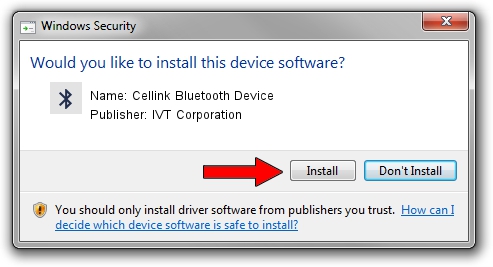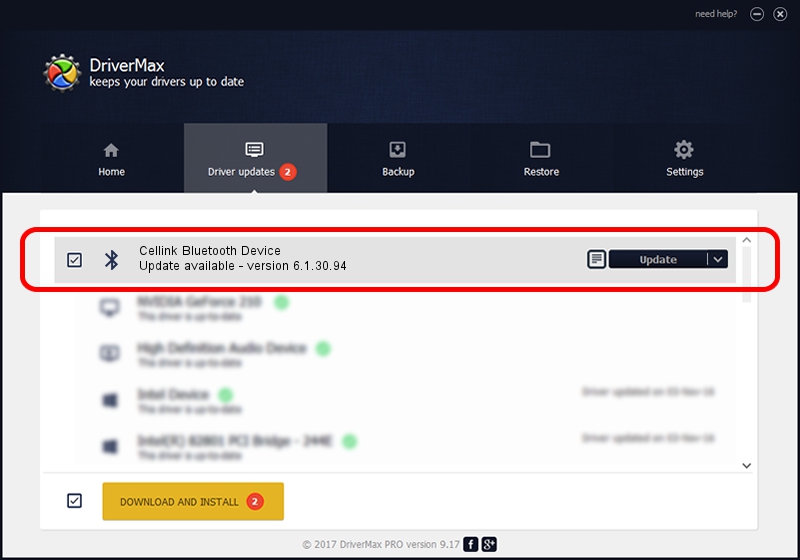Advertising seems to be blocked by your browser.
The ads help us provide this software and web site to you for free.
Please support our project by allowing our site to show ads.
Home /
Manufacturers /
IVT Corporation /
Cellink Bluetooth Device /
USB/VID_1733&PID_1000 /
6.1.30.94 Jul 02, 2008
IVT Corporation Cellink Bluetooth Device - two ways of downloading and installing the driver
Cellink Bluetooth Device is a Bluetooth device. This driver was developed by IVT Corporation. USB/VID_1733&PID_1000 is the matching hardware id of this device.
1. IVT Corporation Cellink Bluetooth Device driver - how to install it manually
- You can download from the link below the driver setup file for the IVT Corporation Cellink Bluetooth Device driver. The archive contains version 6.1.30.94 released on 2008-07-02 of the driver.
- Run the driver installer file from a user account with administrative rights. If your User Access Control Service (UAC) is started please accept of the driver and run the setup with administrative rights.
- Go through the driver setup wizard, which will guide you; it should be pretty easy to follow. The driver setup wizard will analyze your computer and will install the right driver.
- When the operation finishes shutdown and restart your computer in order to use the updated driver. It is as simple as that to install a Windows driver!
Size of this driver: 46461 bytes (45.37 KB)
This driver received an average rating of 3.4 stars out of 84540 votes.
This driver was released for the following versions of Windows:
- This driver works on Windows 2000 32 bits
- This driver works on Windows Server 2003 32 bits
- This driver works on Windows XP 32 bits
- This driver works on Windows Vista 32 bits
- This driver works on Windows 7 32 bits
- This driver works on Windows 8 32 bits
- This driver works on Windows 8.1 32 bits
- This driver works on Windows 10 32 bits
- This driver works on Windows 11 32 bits
2. How to install IVT Corporation Cellink Bluetooth Device driver using DriverMax
The most important advantage of using DriverMax is that it will setup the driver for you in just a few seconds and it will keep each driver up to date, not just this one. How easy can you install a driver with DriverMax? Let's take a look!
- Start DriverMax and click on the yellow button named ~SCAN FOR DRIVER UPDATES NOW~. Wait for DriverMax to scan and analyze each driver on your PC.
- Take a look at the list of detected driver updates. Search the list until you find the IVT Corporation Cellink Bluetooth Device driver. Click on Update.
- That's it, you installed your first driver!

Jul 17 2016 9:49AM / Written by Andreea Kartman for DriverMax
follow @DeeaKartman
Advertising seems to be blocked by your browser.
The ads help us provide this software and web site to you for free.
Please support our project by allowing our site to show ads.