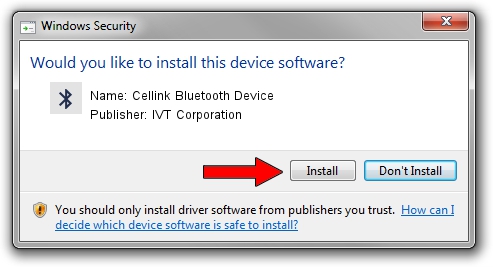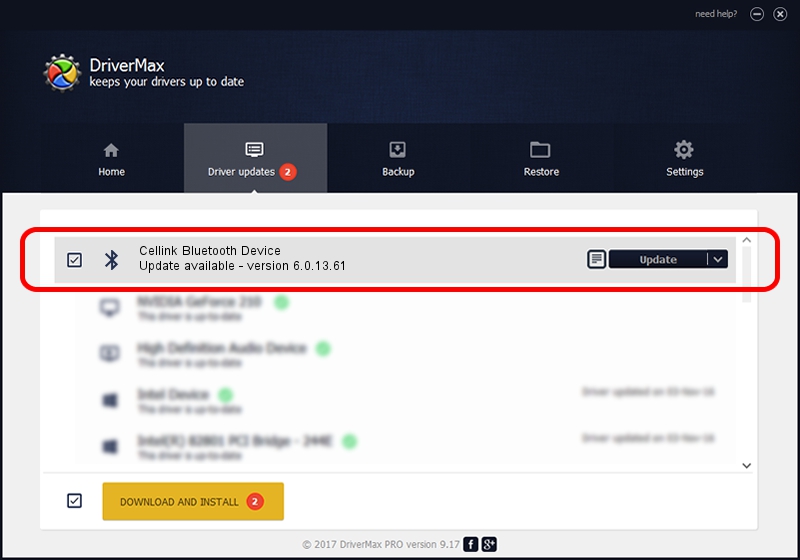Advertising seems to be blocked by your browser.
The ads help us provide this software and web site to you for free.
Please support our project by allowing our site to show ads.
Home /
Manufacturers /
IVT Corporation /
Cellink Bluetooth Device /
USB/VID_1733&PID_1000 /
6.0.13.61 May 09, 2007
Driver for IVT Corporation Cellink Bluetooth Device - downloading and installing it
Cellink Bluetooth Device is a Bluetooth hardware device. This Windows driver was developed by IVT Corporation. The hardware id of this driver is USB/VID_1733&PID_1000; this string has to match your hardware.
1. IVT Corporation Cellink Bluetooth Device driver - how to install it manually
- You can download from the link below the driver setup file for the IVT Corporation Cellink Bluetooth Device driver. The archive contains version 6.0.13.61 released on 2007-05-09 of the driver.
- Start the driver installer file from a user account with the highest privileges (rights). If your User Access Control (UAC) is started please accept of the driver and run the setup with administrative rights.
- Go through the driver installation wizard, which will guide you; it should be pretty easy to follow. The driver installation wizard will scan your PC and will install the right driver.
- When the operation finishes shutdown and restart your PC in order to use the updated driver. It is as simple as that to install a Windows driver!
File size of the driver: 46556 bytes (45.46 KB)
This driver was rated with an average of 5 stars by 14921 users.
This driver is compatible with the following versions of Windows:
- This driver works on Windows 2000 64 bits
- This driver works on Windows Server 2003 64 bits
- This driver works on Windows XP 64 bits
- This driver works on Windows Vista 64 bits
- This driver works on Windows 7 64 bits
- This driver works on Windows 8 64 bits
- This driver works on Windows 8.1 64 bits
- This driver works on Windows 10 64 bits
- This driver works on Windows 11 64 bits
2. Installing the IVT Corporation Cellink Bluetooth Device driver using DriverMax: the easy way
The advantage of using DriverMax is that it will install the driver for you in just a few seconds and it will keep each driver up to date, not just this one. How can you install a driver with DriverMax? Let's see!
- Start DriverMax and press on the yellow button named ~SCAN FOR DRIVER UPDATES NOW~. Wait for DriverMax to analyze each driver on your PC.
- Take a look at the list of detected driver updates. Search the list until you locate the IVT Corporation Cellink Bluetooth Device driver. Click on Update.
- Finished installing the driver!

Jul 16 2016 12:02PM / Written by Dan Armano for DriverMax
follow @danarm
Advertising seems to be blocked by your browser.
The ads help us provide this software and web site to you for free.
Please support our project by allowing our site to show ads.