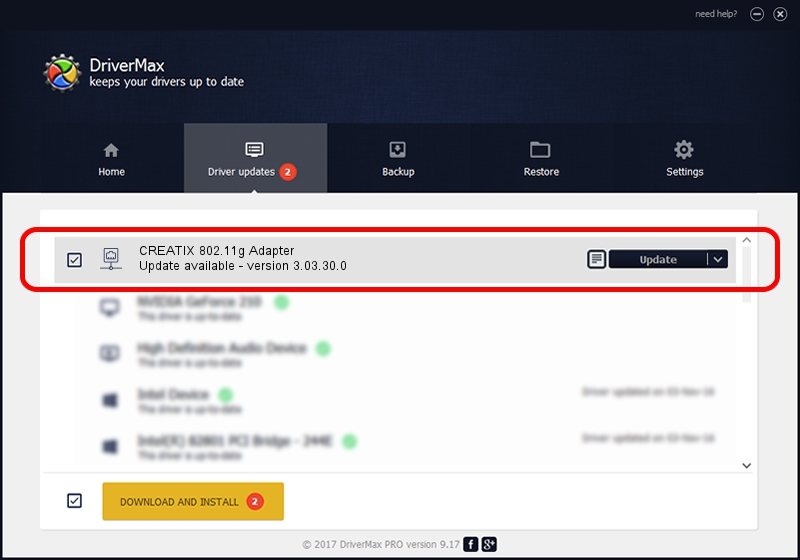Advertising seems to be blocked by your browser.
The ads help us provide this software and web site to you for free.
Please support our project by allowing our site to show ads.
Home /
Manufacturers /
CREATIX /
CREATIX 802.11g Adapter /
PCI/VEN_1260&DEV_3890&SUBSYS_200416BE /
3.03.30.0 Mar 24, 2006
Download and install CREATIX CREATIX 802.11g Adapter driver
CREATIX 802.11g Adapter is a Network Adapters device. The developer of this driver was CREATIX. The hardware id of this driver is PCI/VEN_1260&DEV_3890&SUBSYS_200416BE; this string has to match your hardware.
1. CREATIX CREATIX 802.11g Adapter - install the driver manually
- Download the setup file for CREATIX CREATIX 802.11g Adapter driver from the link below. This is the download link for the driver version 3.03.30.0 released on 2006-03-24.
- Start the driver setup file from a Windows account with the highest privileges (rights). If your User Access Control Service (UAC) is enabled then you will have to accept of the driver and run the setup with administrative rights.
- Follow the driver installation wizard, which should be quite easy to follow. The driver installation wizard will analyze your PC for compatible devices and will install the driver.
- Shutdown and restart your PC and enjoy the fresh driver, it is as simple as that.
Size of this driver: 705522 bytes (688.99 KB)
This driver was rated with an average of 4.9 stars by 50916 users.
This driver is fully compatible with the following versions of Windows:
- This driver works on Windows 2000 32 bits
- This driver works on Windows Server 2003 32 bits
- This driver works on Windows XP 32 bits
- This driver works on Windows Vista 32 bits
- This driver works on Windows 7 32 bits
- This driver works on Windows 8 32 bits
- This driver works on Windows 8.1 32 bits
- This driver works on Windows 10 32 bits
- This driver works on Windows 11 32 bits
2. The easy way: using DriverMax to install CREATIX CREATIX 802.11g Adapter driver
The advantage of using DriverMax is that it will install the driver for you in the easiest possible way and it will keep each driver up to date. How can you install a driver using DriverMax? Let's take a look!
- Open DriverMax and push on the yellow button that says ~SCAN FOR DRIVER UPDATES NOW~. Wait for DriverMax to scan and analyze each driver on your computer.
- Take a look at the list of detected driver updates. Scroll the list down until you find the CREATIX CREATIX 802.11g Adapter driver. Click on Update.
- That's all, the driver is now installed!

Aug 10 2016 9:51AM / Written by Dan Armano for DriverMax
follow @danarm