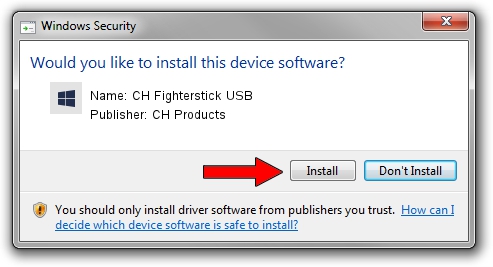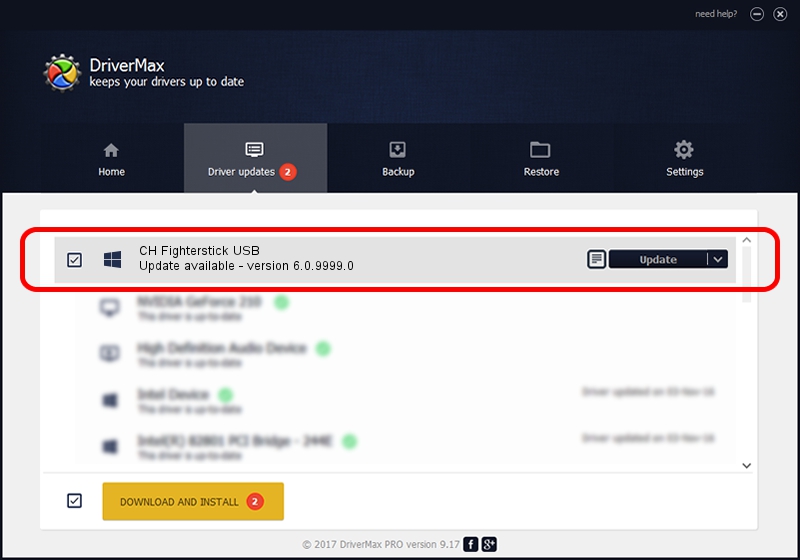Advertising seems to be blocked by your browser.
The ads help us provide this software and web site to you for free.
Please support our project by allowing our site to show ads.
Home /
Manufacturers /
CH Products /
CH Fighterstick USB /
CHProducts/VID_068E&PID_C0F3 /
6.0.9999.0 Sep 01, 2006
CH Products CH Fighterstick USB how to download and install the driver
CH Fighterstick USB is a CH Products device. This Windows driver was developed by CH Products. In order to make sure you are downloading the exact right driver the hardware id is CHProducts/VID_068E&PID_C0F3.
1. Manually install CH Products CH Fighterstick USB driver
- Download the driver setup file for CH Products CH Fighterstick USB driver from the location below. This is the download link for the driver version 6.0.9999.0 released on 2006-09-01.
- Run the driver installation file from a Windows account with administrative rights. If your UAC (User Access Control) is running then you will have to accept of the driver and run the setup with administrative rights.
- Follow the driver installation wizard, which should be quite straightforward. The driver installation wizard will scan your PC for compatible devices and will install the driver.
- Shutdown and restart your computer and enjoy the new driver, it is as simple as that.
Download size of the driver: 16412 bytes (16.03 KB)
This driver received an average rating of 4.3 stars out of 41617 votes.
This driver was released for the following versions of Windows:
- This driver works on Windows 2000 64 bits
- This driver works on Windows Server 2003 64 bits
- This driver works on Windows XP 64 bits
- This driver works on Windows Vista 64 bits
- This driver works on Windows 7 64 bits
- This driver works on Windows 8 64 bits
- This driver works on Windows 8.1 64 bits
- This driver works on Windows 10 64 bits
- This driver works on Windows 11 64 bits
2. How to use DriverMax to install CH Products CH Fighterstick USB driver
The most important advantage of using DriverMax is that it will setup the driver for you in the easiest possible way and it will keep each driver up to date, not just this one. How can you install a driver with DriverMax? Let's follow a few steps!
- Open DriverMax and press on the yellow button that says ~SCAN FOR DRIVER UPDATES NOW~. Wait for DriverMax to scan and analyze each driver on your computer.
- Take a look at the list of detected driver updates. Scroll the list down until you find the CH Products CH Fighterstick USB driver. Click on Update.
- That's all, the driver is now installed!

Jul 8 2016 6:25AM / Written by Andreea Kartman for DriverMax
follow @DeeaKartman