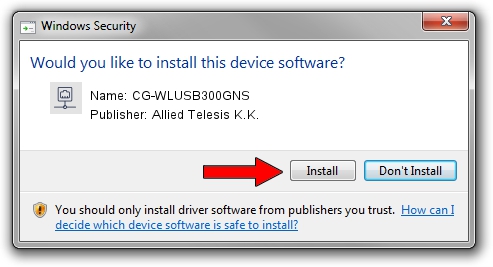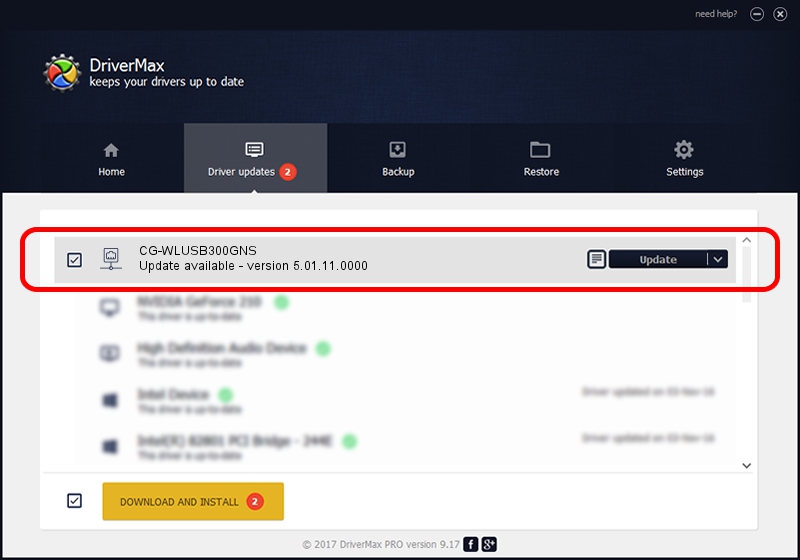Advertising seems to be blocked by your browser.
The ads help us provide this software and web site to you for free.
Please support our project by allowing our site to show ads.
Home /
Manufacturers /
Allied Telesis K.K. /
CG-WLUSB300GNS /
USB/VID_07AA&PID_0041 /
5.01.11.0000 Feb 14, 2014
Allied Telesis K.K. CG-WLUSB300GNS how to download and install the driver
CG-WLUSB300GNS is a Network Adapters hardware device. This driver was developed by Allied Telesis K.K.. The hardware id of this driver is USB/VID_07AA&PID_0041; this string has to match your hardware.
1. Install Allied Telesis K.K. CG-WLUSB300GNS driver manually
- You can download from the link below the driver installer file for the Allied Telesis K.K. CG-WLUSB300GNS driver. The archive contains version 5.01.11.0000 dated 2014-02-14 of the driver.
- Start the driver installer file from a user account with administrative rights. If your User Access Control (UAC) is started please accept of the driver and run the setup with administrative rights.
- Follow the driver setup wizard, which will guide you; it should be quite easy to follow. The driver setup wizard will analyze your PC and will install the right driver.
- When the operation finishes restart your PC in order to use the updated driver. It is as simple as that to install a Windows driver!
This driver was installed by many users and received an average rating of 3.8 stars out of 10136 votes.
2. The easy way: using DriverMax to install Allied Telesis K.K. CG-WLUSB300GNS driver
The most important advantage of using DriverMax is that it will setup the driver for you in just a few seconds and it will keep each driver up to date. How easy can you install a driver using DriverMax? Let's follow a few steps!
- Start DriverMax and click on the yellow button that says ~SCAN FOR DRIVER UPDATES NOW~. Wait for DriverMax to analyze each driver on your computer.
- Take a look at the list of driver updates. Search the list until you find the Allied Telesis K.K. CG-WLUSB300GNS driver. Click the Update button.
- That's it, you installed your first driver!

Jun 28 2016 8:45AM / Written by Dan Armano for DriverMax
follow @danarm