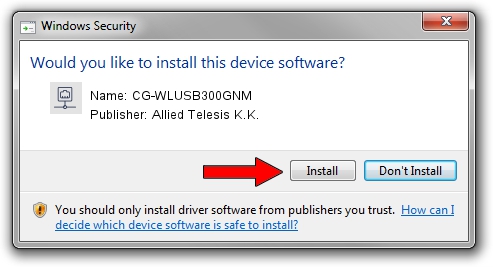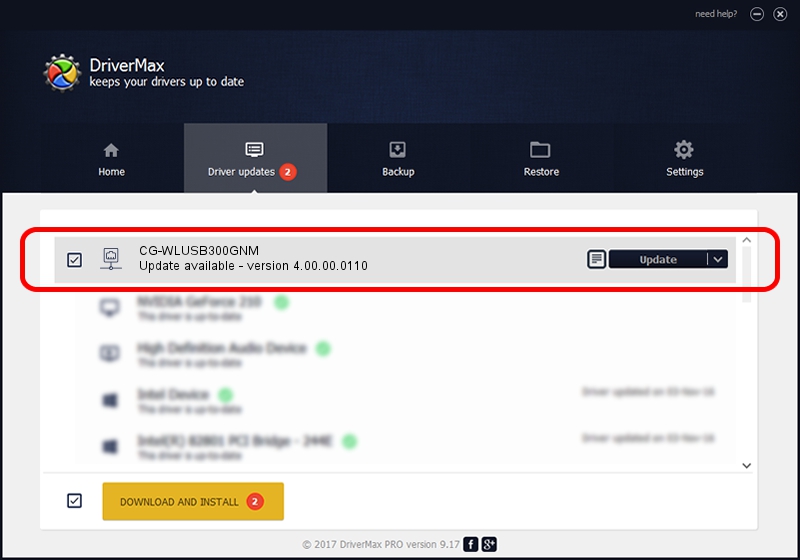Advertising seems to be blocked by your browser.
The ads help us provide this software and web site to you for free.
Please support our project by allowing our site to show ads.
Home /
Manufacturers /
Allied Telesis K.K. /
CG-WLUSB300GNM /
USB/VID_07AA&PID_0042 /
4.00.00.0110 Sep 23, 2011
Allied Telesis K.K. CG-WLUSB300GNM driver download and installation
CG-WLUSB300GNM is a Network Adapters hardware device. The developer of this driver was Allied Telesis K.K.. The hardware id of this driver is USB/VID_07AA&PID_0042; this string has to match your hardware.
1. Manually install Allied Telesis K.K. CG-WLUSB300GNM driver
- You can download from the link below the driver installer file for the Allied Telesis K.K. CG-WLUSB300GNM driver. The archive contains version 4.00.00.0110 released on 2011-09-23 of the driver.
- Start the driver installer file from a user account with the highest privileges (rights). If your UAC (User Access Control) is running please confirm the installation of the driver and run the setup with administrative rights.
- Go through the driver installation wizard, which will guide you; it should be quite easy to follow. The driver installation wizard will scan your computer and will install the right driver.
- When the operation finishes restart your PC in order to use the updated driver. It is as simple as that to install a Windows driver!
This driver was installed by many users and received an average rating of 3.6 stars out of 19453 votes.
2. Using DriverMax to install Allied Telesis K.K. CG-WLUSB300GNM driver
The most important advantage of using DriverMax is that it will install the driver for you in just a few seconds and it will keep each driver up to date. How can you install a driver with DriverMax? Let's see!
- Open DriverMax and click on the yellow button named ~SCAN FOR DRIVER UPDATES NOW~. Wait for DriverMax to analyze each driver on your computer.
- Take a look at the list of available driver updates. Scroll the list down until you find the Allied Telesis K.K. CG-WLUSB300GNM driver. Click the Update button.
- That's it, you installed your first driver!

Jul 12 2016 10:02AM / Written by Andreea Kartman for DriverMax
follow @DeeaKartman