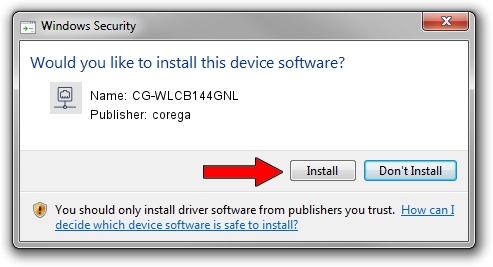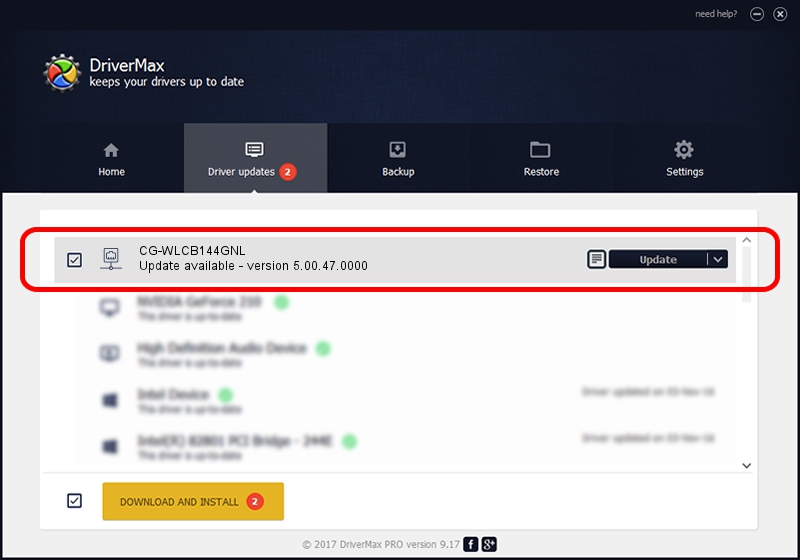Advertising seems to be blocked by your browser.
The ads help us provide this software and web site to you for free.
Please support our project by allowing our site to show ads.
Home /
Manufacturers /
corega /
CG-WLCB144GNL /
PCI/VEN_1814&DEV_0601&SUBSYS_C1241259 /
5.00.47.0000 Apr 24, 2014
corega CG-WLCB144GNL driver download and installation
CG-WLCB144GNL is a Network Adapters hardware device. The developer of this driver was corega. In order to make sure you are downloading the exact right driver the hardware id is PCI/VEN_1814&DEV_0601&SUBSYS_C1241259.
1. Manually install corega CG-WLCB144GNL driver
- You can download from the link below the driver setup file for the corega CG-WLCB144GNL driver. The archive contains version 5.00.47.0000 dated 2014-04-24 of the driver.
- Start the driver installer file from a user account with the highest privileges (rights). If your UAC (User Access Control) is running please confirm the installation of the driver and run the setup with administrative rights.
- Go through the driver installation wizard, which will guide you; it should be quite easy to follow. The driver installation wizard will analyze your computer and will install the right driver.
- When the operation finishes restart your computer in order to use the updated driver. It is as simple as that to install a Windows driver!
This driver received an average rating of 3.5 stars out of 27783 votes.
2. How to install corega CG-WLCB144GNL driver using DriverMax
The most important advantage of using DriverMax is that it will install the driver for you in the easiest possible way and it will keep each driver up to date, not just this one. How easy can you install a driver using DriverMax? Let's take a look!
- Open DriverMax and click on the yellow button that says ~SCAN FOR DRIVER UPDATES NOW~. Wait for DriverMax to scan and analyze each driver on your PC.
- Take a look at the list of available driver updates. Scroll the list down until you locate the corega CG-WLCB144GNL driver. Click the Update button.
- That's all, the driver is now installed!

Jun 21 2016 8:13PM / Written by Andreea Kartman for DriverMax
follow @DeeaKartman