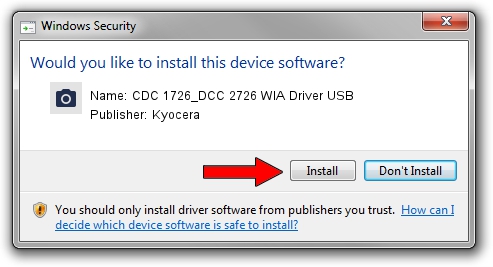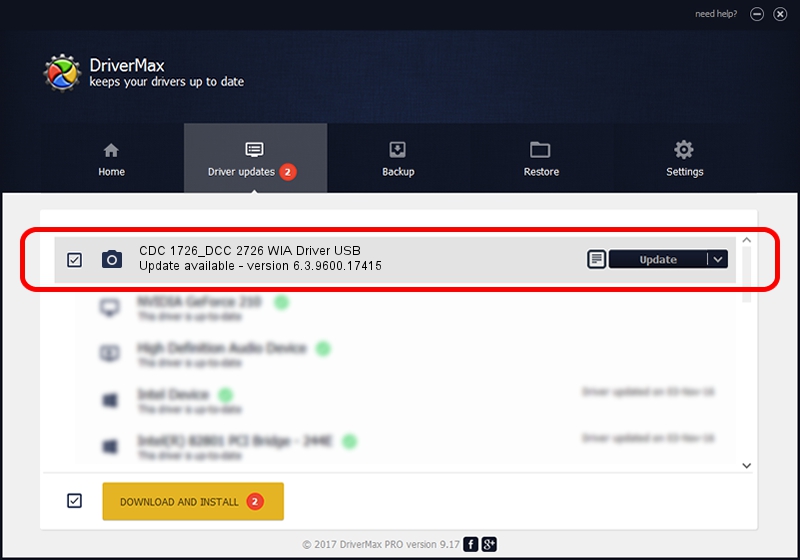Advertising seems to be blocked by your browser.
The ads help us provide this software and web site to you for free.
Please support our project by allowing our site to show ads.
Home /
Manufacturers /
Kyocera /
CDC 1726_DCC 2726 WIA Driver USB /
USB/VID_0482&PID_0411&MI_01 /
6.3.9600.17415 Jun 21, 2006
Kyocera CDC 1726_DCC 2726 WIA Driver USB - two ways of downloading and installing the driver
CDC 1726_DCC 2726 WIA Driver USB is a Imaging Devices hardware device. This Windows driver was developed by Kyocera. In order to make sure you are downloading the exact right driver the hardware id is USB/VID_0482&PID_0411&MI_01.
1. Kyocera CDC 1726_DCC 2726 WIA Driver USB - install the driver manually
- Download the setup file for Kyocera CDC 1726_DCC 2726 WIA Driver USB driver from the link below. This download link is for the driver version 6.3.9600.17415 released on 2006-06-21.
- Run the driver installation file from a Windows account with administrative rights. If your UAC (User Access Control) is enabled then you will have to accept of the driver and run the setup with administrative rights.
- Follow the driver installation wizard, which should be pretty easy to follow. The driver installation wizard will scan your PC for compatible devices and will install the driver.
- Shutdown and restart your PC and enjoy the updated driver, it is as simple as that.
This driver was installed by many users and received an average rating of 3.8 stars out of 10157 votes.
2. How to use DriverMax to install Kyocera CDC 1726_DCC 2726 WIA Driver USB driver
The most important advantage of using DriverMax is that it will setup the driver for you in just a few seconds and it will keep each driver up to date. How easy can you install a driver using DriverMax? Let's see!
- Start DriverMax and press on the yellow button that says ~SCAN FOR DRIVER UPDATES NOW~. Wait for DriverMax to scan and analyze each driver on your PC.
- Take a look at the list of driver updates. Search the list until you locate the Kyocera CDC 1726_DCC 2726 WIA Driver USB driver. Click on Update.
- That's all, the driver is now installed!

Jun 20 2016 12:48PM / Written by Andreea Kartman for DriverMax
follow @DeeaKartman