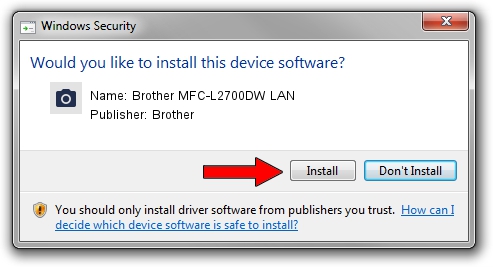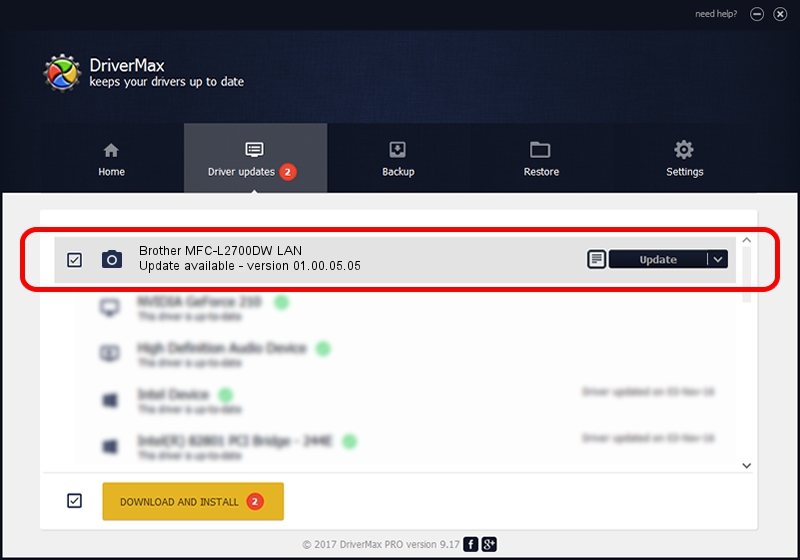Advertising seems to be blocked by your browser.
The ads help us provide this software and web site to you for free.
Please support our project by allowing our site to show ads.
Home /
Manufacturers /
Brother /
Brother MFC-L2700DW LAN /
VID_04F9&PID_0331&NETSCN /
01.00.05.05 Dec 06, 2013
Driver for Brother Brother MFC-L2700DW LAN - downloading and installing it
Brother MFC-L2700DW LAN is a Imaging Devices device. This driver was developed by Brother. In order to make sure you are downloading the exact right driver the hardware id is VID_04F9&PID_0331&NETSCN.
1. How to manually install Brother Brother MFC-L2700DW LAN driver
- You can download from the link below the driver setup file for the Brother Brother MFC-L2700DW LAN driver. The archive contains version 01.00.05.05 released on 2013-12-06 of the driver.
- Run the driver installer file from a user account with the highest privileges (rights). If your User Access Control (UAC) is started please accept of the driver and run the setup with administrative rights.
- Go through the driver installation wizard, which will guide you; it should be quite easy to follow. The driver installation wizard will scan your computer and will install the right driver.
- When the operation finishes shutdown and restart your PC in order to use the updated driver. As you can see it was quite smple to install a Windows driver!
This driver was rated with an average of 3.9 stars by 90909 users.
2. How to install Brother Brother MFC-L2700DW LAN driver using DriverMax
The most important advantage of using DriverMax is that it will install the driver for you in the easiest possible way and it will keep each driver up to date, not just this one. How easy can you install a driver using DriverMax? Let's take a look!
- Open DriverMax and press on the yellow button that says ~SCAN FOR DRIVER UPDATES NOW~. Wait for DriverMax to scan and analyze each driver on your computer.
- Take a look at the list of driver updates. Scroll the list down until you find the Brother Brother MFC-L2700DW LAN driver. Click on Update.
- Finished installing the driver!

Jun 20 2016 12:48PM / Written by Andreea Kartman for DriverMax
follow @DeeaKartman