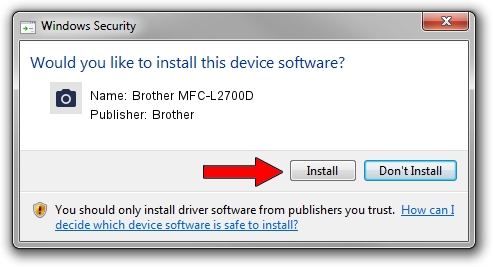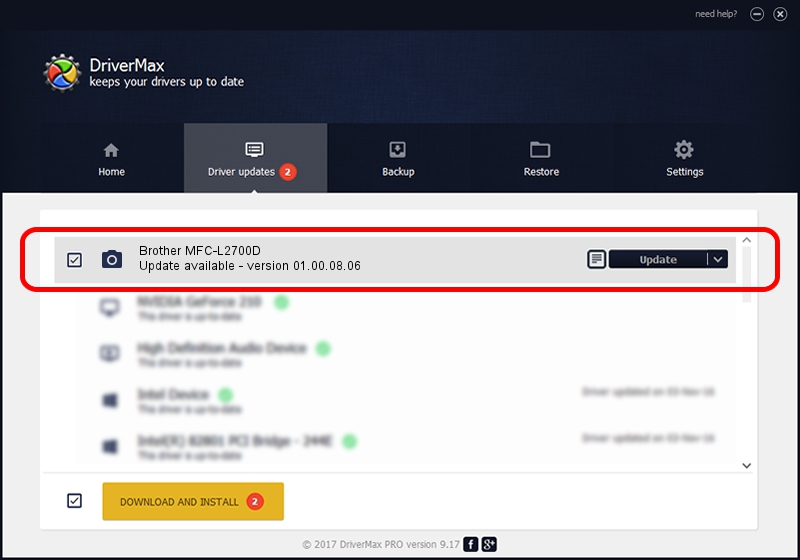Advertising seems to be blocked by your browser.
The ads help us provide this software and web site to you for free.
Please support our project by allowing our site to show ads.
Home /
Manufacturers /
Brother /
Brother MFC-L2700D /
USB/VID_04F9&PID_0373&MI_01 /
01.00.08.06 Oct 21, 2015
Brother Brother MFC-L2700D - two ways of downloading and installing the driver
Brother MFC-L2700D is a Imaging Devices hardware device. The developer of this driver was Brother. USB/VID_04F9&PID_0373&MI_01 is the matching hardware id of this device.
1. Install Brother Brother MFC-L2700D driver manually
- Download the driver setup file for Brother Brother MFC-L2700D driver from the location below. This is the download link for the driver version 01.00.08.06 dated 2015-10-21.
- Start the driver installation file from a Windows account with administrative rights. If your UAC (User Access Control) is started then you will have to confirm the installation of the driver and run the setup with administrative rights.
- Follow the driver setup wizard, which should be quite easy to follow. The driver setup wizard will scan your PC for compatible devices and will install the driver.
- Restart your computer and enjoy the updated driver, it is as simple as that.
Download size of the driver: 7822043 bytes (7.46 MB)
Driver rating 4.6 stars out of 76080 votes.
This driver is compatible with the following versions of Windows:
- This driver works on Windows XP 64 bits
- This driver works on Windows Vista 64 bits
- This driver works on Windows 7 64 bits
- This driver works on Windows 8 64 bits
- This driver works on Windows 8.1 64 bits
- This driver works on Windows 10 64 bits
- This driver works on Windows 11 64 bits
2. The easy way: using DriverMax to install Brother Brother MFC-L2700D driver
The advantage of using DriverMax is that it will setup the driver for you in just a few seconds and it will keep each driver up to date. How easy can you install a driver using DriverMax? Let's follow a few steps!
- Start DriverMax and press on the yellow button that says ~SCAN FOR DRIVER UPDATES NOW~. Wait for DriverMax to scan and analyze each driver on your computer.
- Take a look at the list of detected driver updates. Search the list until you find the Brother Brother MFC-L2700D driver. Click the Update button.
- Finished installing the driver!

Nov 5 2023 11:48AM / Written by Daniel Statescu for DriverMax
follow @DanielStatescu