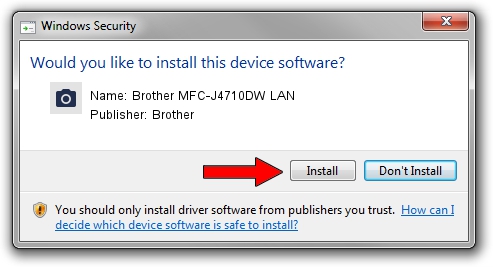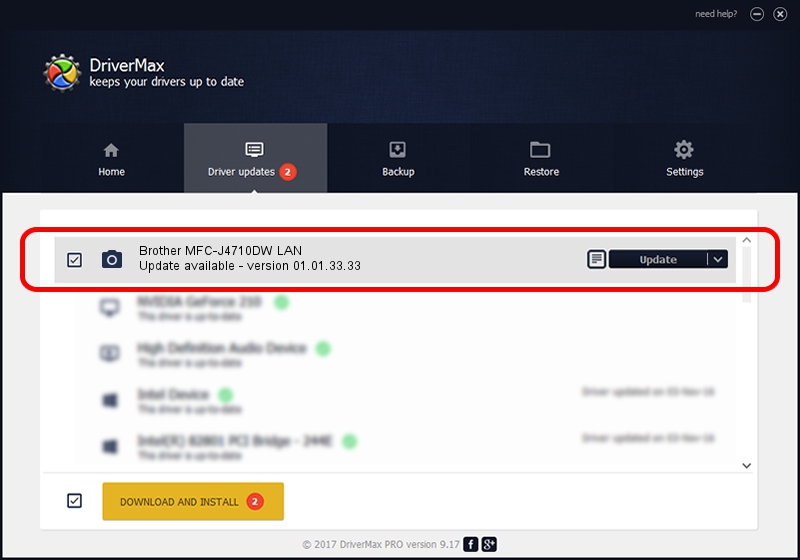Advertising seems to be blocked by your browser.
The ads help us provide this software and web site to you for free.
Please support our project by allowing our site to show ads.
Home /
Manufacturers /
Brother /
Brother MFC-J4710DW LAN /
VID_04F9&PID_02B4&NETSCN /
01.01.33.33 Jul 30, 2012
Driver for Brother Brother MFC-J4710DW LAN - downloading and installing it
Brother MFC-J4710DW LAN is a Imaging Devices hardware device. This driver was developed by Brother. In order to make sure you are downloading the exact right driver the hardware id is VID_04F9&PID_02B4&NETSCN.
1. Manually install Brother Brother MFC-J4710DW LAN driver
- You can download from the link below the driver setup file for the Brother Brother MFC-J4710DW LAN driver. The archive contains version 01.01.33.33 released on 2012-07-30 of the driver.
- Run the driver installer file from a user account with administrative rights. If your UAC (User Access Control) is enabled please confirm the installation of the driver and run the setup with administrative rights.
- Go through the driver installation wizard, which will guide you; it should be quite easy to follow. The driver installation wizard will analyze your computer and will install the right driver.
- When the operation finishes shutdown and restart your computer in order to use the updated driver. As you can see it was quite smple to install a Windows driver!
This driver was rated with an average of 3.3 stars by 46158 users.
2. The easy way: using DriverMax to install Brother Brother MFC-J4710DW LAN driver
The advantage of using DriverMax is that it will install the driver for you in the easiest possible way and it will keep each driver up to date, not just this one. How can you install a driver with DriverMax? Let's take a look!
- Start DriverMax and push on the yellow button that says ~SCAN FOR DRIVER UPDATES NOW~. Wait for DriverMax to analyze each driver on your PC.
- Take a look at the list of detected driver updates. Scroll the list down until you locate the Brother Brother MFC-J4710DW LAN driver. Click on Update.
- That's all, the driver is now installed!

Jun 20 2016 12:48PM / Written by Dan Armano for DriverMax
follow @danarm