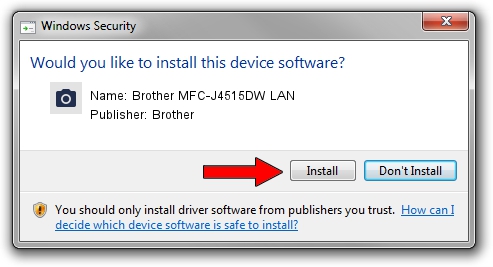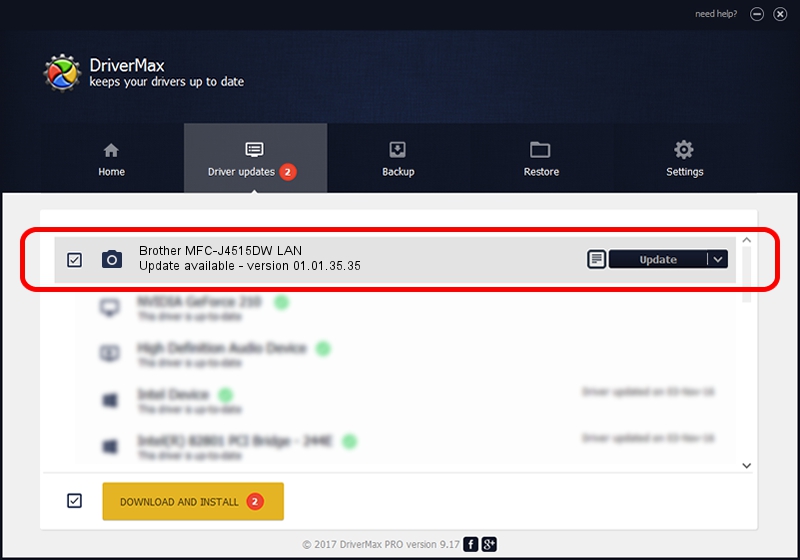Advertising seems to be blocked by your browser.
The ads help us provide this software and web site to you for free.
Please support our project by allowing our site to show ads.
Home /
Manufacturers /
Brother /
Brother MFC-J4515DW LAN /
VID_04F9&PID_02DA&NETSCN /
01.01.35.35 Jul 12, 2013
Brother Brother MFC-J4515DW LAN - two ways of downloading and installing the driver
Brother MFC-J4515DW LAN is a Imaging Devices hardware device. The developer of this driver was Brother. VID_04F9&PID_02DA&NETSCN is the matching hardware id of this device.
1. Install Brother Brother MFC-J4515DW LAN driver manually
- Download the setup file for Brother Brother MFC-J4515DW LAN driver from the location below. This download link is for the driver version 01.01.35.35 released on 2013-07-12.
- Start the driver installation file from a Windows account with the highest privileges (rights). If your UAC (User Access Control) is started then you will have to accept of the driver and run the setup with administrative rights.
- Follow the driver installation wizard, which should be quite straightforward. The driver installation wizard will analyze your PC for compatible devices and will install the driver.
- Shutdown and restart your PC and enjoy the fresh driver, as you can see it was quite smple.
File size of the driver: 6333981 bytes (6.04 MB)
This driver received an average rating of 4.8 stars out of 50152 votes.
This driver was released for the following versions of Windows:
- This driver works on Windows Server 2003 32 bits
- This driver works on Windows XP 32 bits
- This driver works on Windows Vista 32 bits
- This driver works on Windows 7 32 bits
- This driver works on Windows 8 32 bits
- This driver works on Windows 8.1 32 bits
- This driver works on Windows 10 32 bits
- This driver works on Windows 11 32 bits
2. Installing the Brother Brother MFC-J4515DW LAN driver using DriverMax: the easy way
The most important advantage of using DriverMax is that it will install the driver for you in just a few seconds and it will keep each driver up to date. How can you install a driver using DriverMax? Let's take a look!
- Start DriverMax and click on the yellow button that says ~SCAN FOR DRIVER UPDATES NOW~. Wait for DriverMax to scan and analyze each driver on your computer.
- Take a look at the list of detected driver updates. Search the list until you find the Brother Brother MFC-J4515DW LAN driver. Click on Update.
- Enjoy using the updated driver! :)

Jul 7 2016 7:06AM / Written by Andreea Kartman for DriverMax
follow @DeeaKartman
Advertising seems to be blocked by your browser.
The ads help us provide this software and web site to you for free.
Please support our project by allowing our site to show ads.