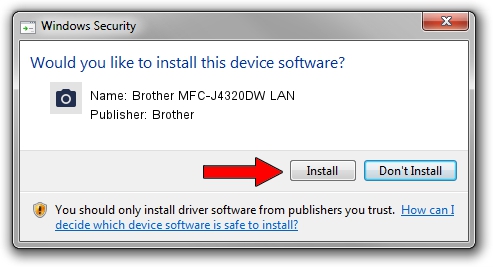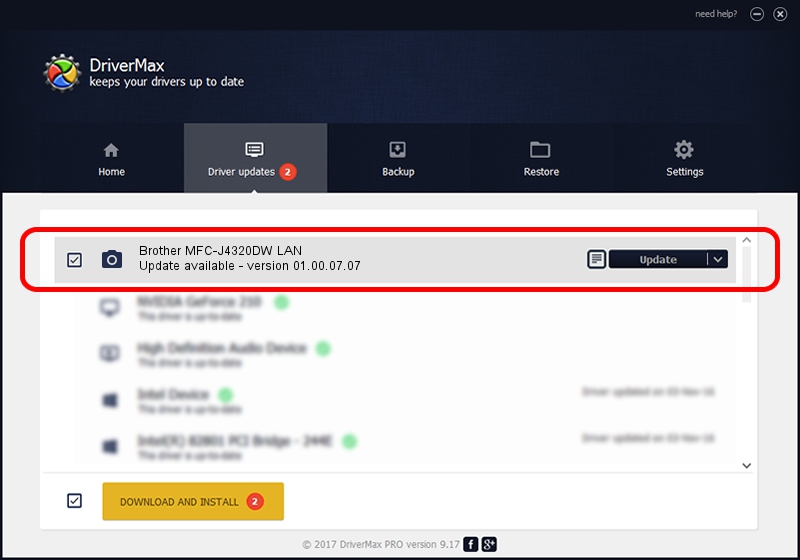Advertising seems to be blocked by your browser.
The ads help us provide this software and web site to you for free.
Please support our project by allowing our site to show ads.
Home /
Manufacturers /
Brother /
Brother MFC-J4320DW LAN /
VID_04F9&PID_033A&NETSCN /
01.00.07.07 Aug 22, 2014
Download and install Brother Brother MFC-J4320DW LAN driver
Brother MFC-J4320DW LAN is a Imaging Devices hardware device. This Windows driver was developed by Brother. The hardware id of this driver is VID_04F9&PID_033A&NETSCN; this string has to match your hardware.
1. Manually install Brother Brother MFC-J4320DW LAN driver
- Download the driver setup file for Brother Brother MFC-J4320DW LAN driver from the location below. This download link is for the driver version 01.00.07.07 dated 2014-08-22.
- Run the driver setup file from a Windows account with administrative rights. If your User Access Control Service (UAC) is enabled then you will have to confirm the installation of the driver and run the setup with administrative rights.
- Follow the driver setup wizard, which should be quite easy to follow. The driver setup wizard will scan your PC for compatible devices and will install the driver.
- Restart your computer and enjoy the fresh driver, as you can see it was quite smple.
File size of the driver: 8719789 bytes (8.32 MB)
This driver was rated with an average of 5 stars by 95020 users.
This driver is compatible with the following versions of Windows:
- This driver works on Windows XP 64 bits
- This driver works on Windows Vista 64 bits
- This driver works on Windows 7 64 bits
- This driver works on Windows 8 64 bits
- This driver works on Windows 8.1 64 bits
- This driver works on Windows 10 64 bits
- This driver works on Windows 11 64 bits
2. How to use DriverMax to install Brother Brother MFC-J4320DW LAN driver
The advantage of using DriverMax is that it will setup the driver for you in just a few seconds and it will keep each driver up to date, not just this one. How easy can you install a driver using DriverMax? Let's follow a few steps!
- Open DriverMax and click on the yellow button named ~SCAN FOR DRIVER UPDATES NOW~. Wait for DriverMax to scan and analyze each driver on your computer.
- Take a look at the list of detected driver updates. Scroll the list down until you find the Brother Brother MFC-J4320DW LAN driver. Click on Update.
- Finished installing the driver!

Dec 7 2023 10:48AM / Written by Daniel Statescu for DriverMax
follow @DanielStatescu