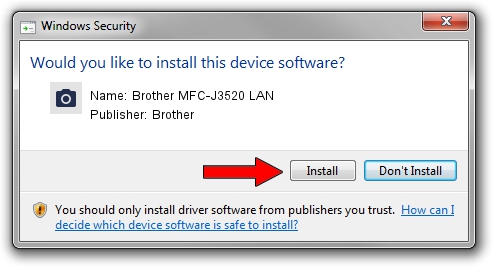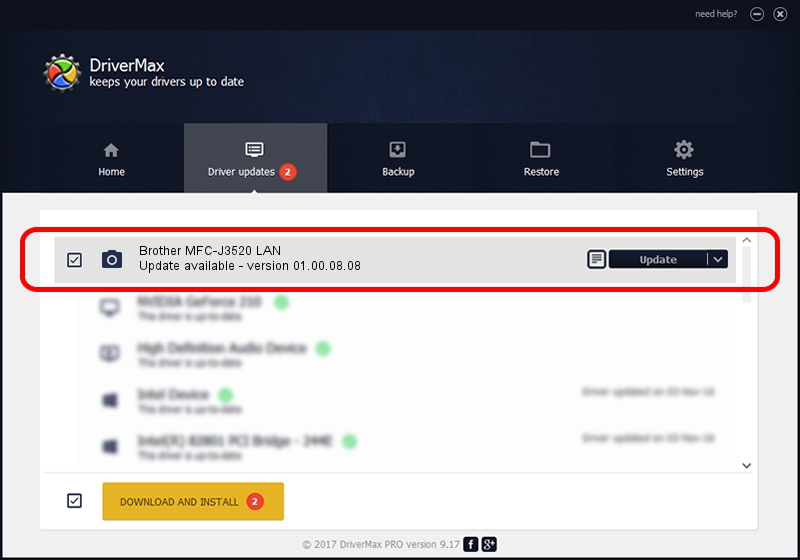Advertising seems to be blocked by your browser.
The ads help us provide this software and web site to you for free.
Please support our project by allowing our site to show ads.
Home /
Manufacturers /
Brother /
Brother MFC-J3520 LAN /
VID_04F9&PID_02FF&NETSCN /
01.00.08.08 Sep 24, 2014
Driver for Brother Brother MFC-J3520 LAN - downloading and installing it
Brother MFC-J3520 LAN is a Imaging Devices device. The developer of this driver was Brother. The hardware id of this driver is VID_04F9&PID_02FF&NETSCN.
1. Brother Brother MFC-J3520 LAN driver - how to install it manually
- You can download from the link below the driver installer file for the Brother Brother MFC-J3520 LAN driver. The archive contains version 01.00.08.08 dated 2014-09-24 of the driver.
- Run the driver installer file from a user account with administrative rights. If your User Access Control (UAC) is started please confirm the installation of the driver and run the setup with administrative rights.
- Go through the driver setup wizard, which will guide you; it should be quite easy to follow. The driver setup wizard will analyze your computer and will install the right driver.
- When the operation finishes restart your PC in order to use the updated driver. As you can see it was quite smple to install a Windows driver!
Size of this driver: 8692839 bytes (8.29 MB)
This driver received an average rating of 4.1 stars out of 46339 votes.
This driver is fully compatible with the following versions of Windows:
- This driver works on Windows XP 64 bits
- This driver works on Windows Vista 64 bits
- This driver works on Windows 7 64 bits
- This driver works on Windows 8 64 bits
- This driver works on Windows 8.1 64 bits
- This driver works on Windows 10 64 bits
- This driver works on Windows 11 64 bits
2. How to use DriverMax to install Brother Brother MFC-J3520 LAN driver
The advantage of using DriverMax is that it will install the driver for you in just a few seconds and it will keep each driver up to date. How can you install a driver using DriverMax? Let's see!
- Open DriverMax and press on the yellow button that says ~SCAN FOR DRIVER UPDATES NOW~. Wait for DriverMax to analyze each driver on your PC.
- Take a look at the list of detected driver updates. Scroll the list down until you locate the Brother Brother MFC-J3520 LAN driver. Click on Update.
- That's it, you installed your first driver!

Jun 20 2016 12:48PM / Written by Dan Armano for DriverMax
follow @danarm