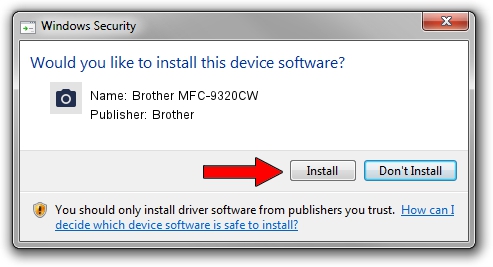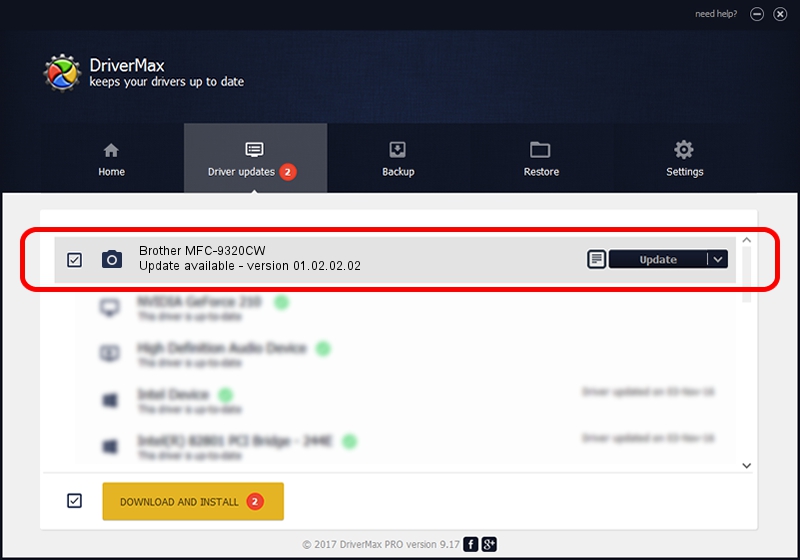Advertising seems to be blocked by your browser.
The ads help us provide this software and web site to you for free.
Please support our project by allowing our site to show ads.
Home /
Manufacturers /
Brother /
Brother MFC-9320CW /
USB/VID_04F9&PID_021C&MI_01 /
01.02.02.02 Oct 01, 2012
Brother Brother MFC-9320CW how to download and install the driver
Brother MFC-9320CW is a Imaging Devices hardware device. The developer of this driver was Brother. USB/VID_04F9&PID_021C&MI_01 is the matching hardware id of this device.
1. Brother Brother MFC-9320CW driver - how to install it manually
- You can download from the link below the driver installer file for the Brother Brother MFC-9320CW driver. The archive contains version 01.02.02.02 released on 2012-10-01 of the driver.
- Start the driver installer file from a user account with administrative rights. If your UAC (User Access Control) is enabled please accept of the driver and run the setup with administrative rights.
- Follow the driver installation wizard, which will guide you; it should be quite easy to follow. The driver installation wizard will scan your computer and will install the right driver.
- When the operation finishes restart your computer in order to use the updated driver. As you can see it was quite smple to install a Windows driver!
Size of this driver: 4324408 bytes (4.12 MB)
This driver was rated with an average of 4.5 stars by 65893 users.
This driver is compatible with the following versions of Windows:
- This driver works on Windows Server 2003 32 bits
- This driver works on Windows XP 32 bits
- This driver works on Windows Vista 32 bits
- This driver works on Windows 7 32 bits
- This driver works on Windows 8 32 bits
- This driver works on Windows 8.1 32 bits
- This driver works on Windows 10 32 bits
- This driver works on Windows 11 32 bits
2. The easy way: using DriverMax to install Brother Brother MFC-9320CW driver
The most important advantage of using DriverMax is that it will setup the driver for you in the easiest possible way and it will keep each driver up to date. How can you install a driver with DriverMax? Let's take a look!
- Open DriverMax and push on the yellow button named ~SCAN FOR DRIVER UPDATES NOW~. Wait for DriverMax to analyze each driver on your PC.
- Take a look at the list of detected driver updates. Scroll the list down until you locate the Brother Brother MFC-9320CW driver. Click on Update.
- Enjoy using the updated driver! :)

Jul 17 2016 11:23AM / Written by Andreea Kartman for DriverMax
follow @DeeaKartman