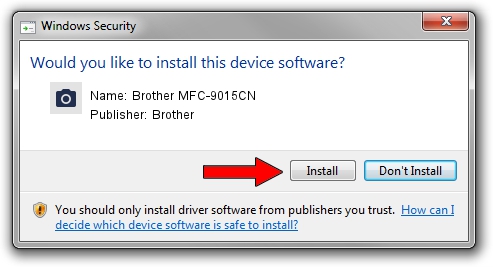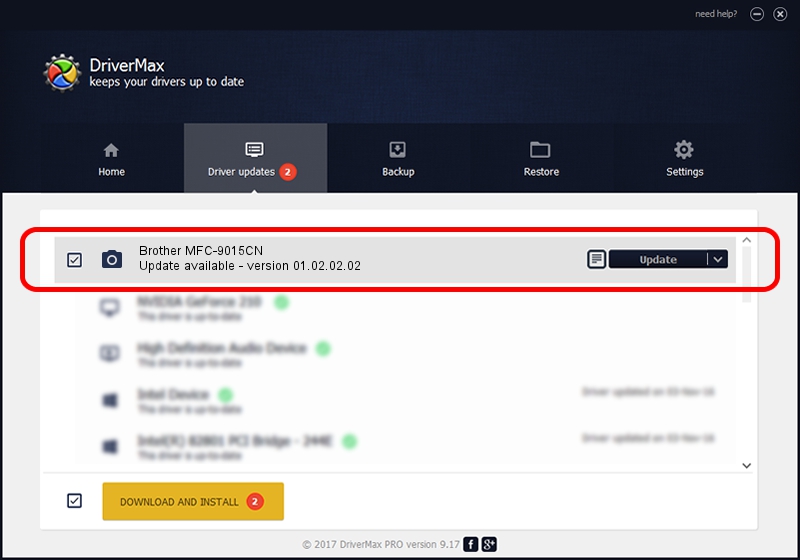Advertising seems to be blocked by your browser.
The ads help us provide this software and web site to you for free.
Please support our project by allowing our site to show ads.
Home /
Manufacturers /
Brother /
Brother MFC-9015CN /
USB/VID_04F9&PID_02A2&MI_01 /
01.02.02.02 Oct 01, 2012
Brother Brother MFC-9015CN - two ways of downloading and installing the driver
Brother MFC-9015CN is a Imaging Devices device. The Windows version of this driver was developed by Brother. The hardware id of this driver is USB/VID_04F9&PID_02A2&MI_01; this string has to match your hardware.
1. Brother Brother MFC-9015CN - install the driver manually
- Download the driver setup file for Brother Brother MFC-9015CN driver from the link below. This is the download link for the driver version 01.02.02.02 dated 2012-10-01.
- Start the driver setup file from a Windows account with administrative rights. If your User Access Control (UAC) is running then you will have to confirm the installation of the driver and run the setup with administrative rights.
- Follow the driver installation wizard, which should be quite easy to follow. The driver installation wizard will scan your PC for compatible devices and will install the driver.
- Restart your computer and enjoy the fresh driver, as you can see it was quite smple.
Download size of the driver: 4324408 bytes (4.12 MB)
This driver received an average rating of 4.3 stars out of 66820 votes.
This driver was released for the following versions of Windows:
- This driver works on Windows Server 2003 32 bits
- This driver works on Windows XP 32 bits
- This driver works on Windows Vista 32 bits
- This driver works on Windows 7 32 bits
- This driver works on Windows 8 32 bits
- This driver works on Windows 8.1 32 bits
- This driver works on Windows 10 32 bits
- This driver works on Windows 11 32 bits
2. How to install Brother Brother MFC-9015CN driver using DriverMax
The most important advantage of using DriverMax is that it will setup the driver for you in the easiest possible way and it will keep each driver up to date, not just this one. How can you install a driver with DriverMax? Let's see!
- Start DriverMax and push on the yellow button named ~SCAN FOR DRIVER UPDATES NOW~. Wait for DriverMax to analyze each driver on your computer.
- Take a look at the list of available driver updates. Search the list until you find the Brother Brother MFC-9015CN driver. Click on Update.
- That's it, you installed your first driver!