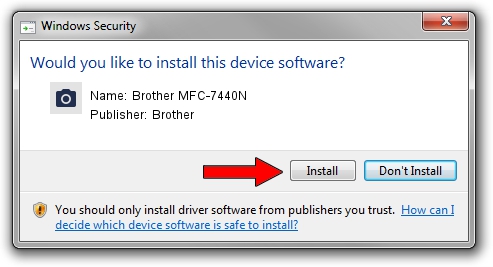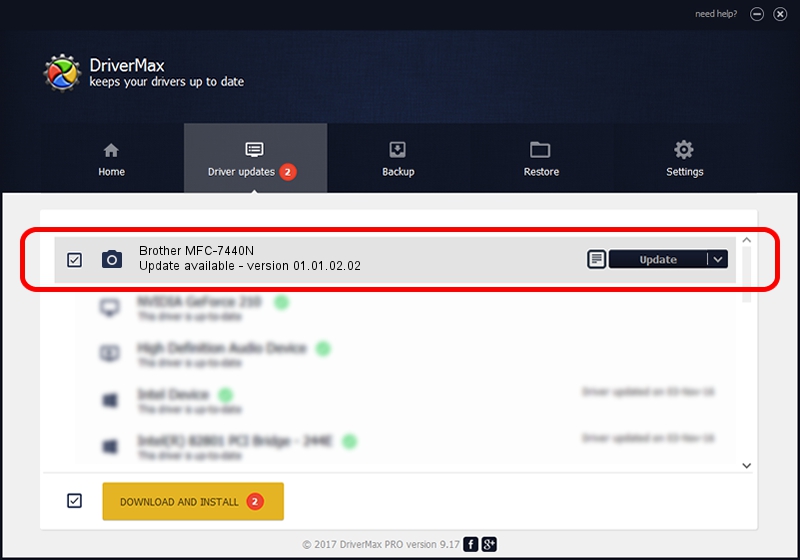Advertising seems to be blocked by your browser.
The ads help us provide this software and web site to you for free.
Please support our project by allowing our site to show ads.
Home /
Manufacturers /
Brother /
Brother MFC-7440N /
USB/VID_04F9&PID_01E6&MI_01 /
01.01.02.02 Dec 13, 2012
Brother Brother MFC-7440N driver download and installation
Brother MFC-7440N is a Imaging Devices hardware device. This Windows driver was developed by Brother. In order to make sure you are downloading the exact right driver the hardware id is USB/VID_04F9&PID_01E6&MI_01.
1. Brother Brother MFC-7440N driver - how to install it manually
- Download the driver setup file for Brother Brother MFC-7440N driver from the link below. This download link is for the driver version 01.01.02.02 dated 2012-12-13.
- Start the driver installation file from a Windows account with the highest privileges (rights). If your UAC (User Access Control) is running then you will have to confirm the installation of the driver and run the setup with administrative rights.
- Follow the driver installation wizard, which should be pretty easy to follow. The driver installation wizard will analyze your PC for compatible devices and will install the driver.
- Restart your computer and enjoy the new driver, as you can see it was quite smple.
Size of this driver: 2952667 bytes (2.82 MB)
This driver was rated with an average of 4.7 stars by 20426 users.
This driver is compatible with the following versions of Windows:
- This driver works on Windows Vista 32 bits
- This driver works on Windows 7 32 bits
- This driver works on Windows 8 32 bits
- This driver works on Windows 8.1 32 bits
- This driver works on Windows 10 32 bits
- This driver works on Windows 11 32 bits
2. Using DriverMax to install Brother Brother MFC-7440N driver
The advantage of using DriverMax is that it will setup the driver for you in the easiest possible way and it will keep each driver up to date. How can you install a driver using DriverMax? Let's take a look!
- Start DriverMax and press on the yellow button named ~SCAN FOR DRIVER UPDATES NOW~. Wait for DriverMax to analyze each driver on your PC.
- Take a look at the list of driver updates. Scroll the list down until you find the Brother Brother MFC-7440N driver. Click the Update button.
- That's all, the driver is now installed!