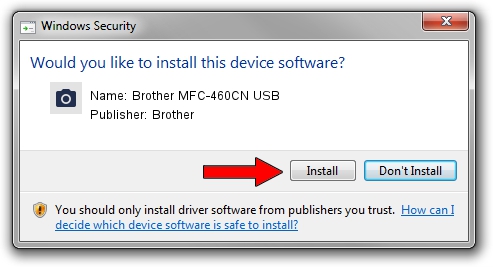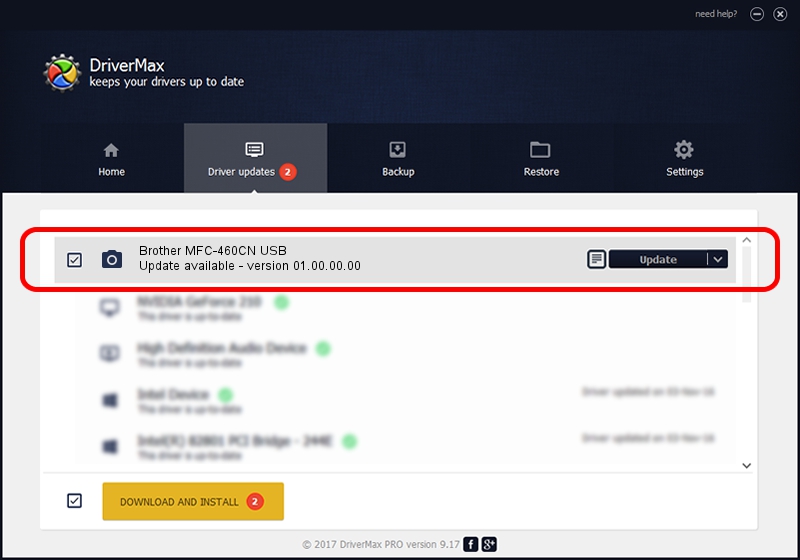Advertising seems to be blocked by your browser.
The ads help us provide this software and web site to you for free.
Please support our project by allowing our site to show ads.
Home /
Manufacturers /
Brother /
Brother MFC-460CN USB /
USB/VID_04F9&PID_01B4&MI_01 /
01.00.00.00 Oct 03, 2006
Brother Brother MFC-460CN USB driver download and installation
Brother MFC-460CN USB is a Imaging Devices device. This driver was developed by Brother. The hardware id of this driver is USB/VID_04F9&PID_01B4&MI_01; this string has to match your hardware.
1. Brother Brother MFC-460CN USB - install the driver manually
- Download the driver setup file for Brother Brother MFC-460CN USB driver from the location below. This download link is for the driver version 01.00.00.00 dated 2006-10-03.
- Start the driver setup file from a Windows account with administrative rights. If your User Access Control Service (UAC) is started then you will have to accept of the driver and run the setup with administrative rights.
- Go through the driver setup wizard, which should be quite easy to follow. The driver setup wizard will scan your PC for compatible devices and will install the driver.
- Shutdown and restart your PC and enjoy the updated driver, as you can see it was quite smple.
Size of this driver: 1794129 bytes (1.71 MB)
This driver was installed by many users and received an average rating of 4.2 stars out of 70337 votes.
This driver is fully compatible with the following versions of Windows:
- This driver works on Windows Vista 64 bits
- This driver works on Windows 7 64 bits
- This driver works on Windows 8 64 bits
- This driver works on Windows 8.1 64 bits
- This driver works on Windows 10 64 bits
- This driver works on Windows 11 64 bits
2. Using DriverMax to install Brother Brother MFC-460CN USB driver
The most important advantage of using DriverMax is that it will install the driver for you in just a few seconds and it will keep each driver up to date, not just this one. How easy can you install a driver with DriverMax? Let's see!
- Open DriverMax and push on the yellow button named ~SCAN FOR DRIVER UPDATES NOW~. Wait for DriverMax to scan and analyze each driver on your PC.
- Take a look at the list of driver updates. Search the list until you locate the Brother Brother MFC-460CN USB driver. Click on Update.
- That's all, the driver is now installed!

Jul 19 2016 8:25PM / Written by Daniel Statescu for DriverMax
follow @DanielStatescu
Advertising seems to be blocked by your browser.
The ads help us provide this software and web site to you for free.
Please support our project by allowing our site to show ads.