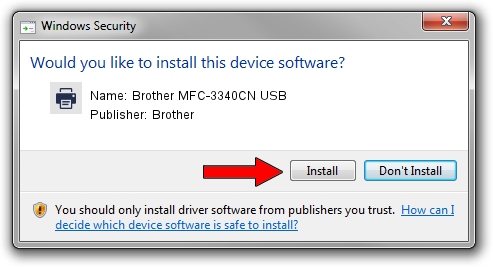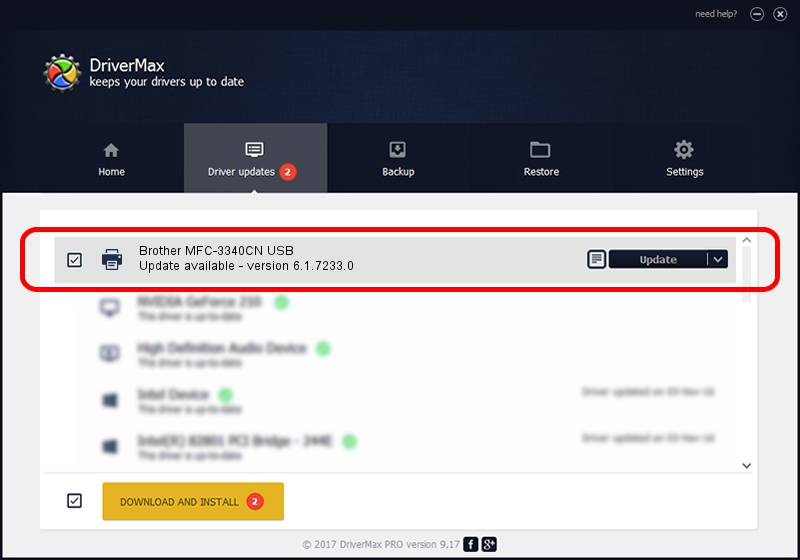Advertising seems to be blocked by your browser.
The ads help us provide this software and web site to you for free.
Please support our project by allowing our site to show ads.
Home /
Manufacturers /
Brother /
Brother MFC-3340CN USB /
BrotherMFC-3340CN /
6.1.7233.0 Jun 21, 2006
Download and install Brother Brother MFC-3340CN USB driver
Brother MFC-3340CN USB is a Printer device. The Windows version of this driver was developed by Brother. The hardware id of this driver is BrotherMFC-3340CN; this string has to match your hardware.
1. Install Brother Brother MFC-3340CN USB driver manually
- Download the setup file for Brother Brother MFC-3340CN USB driver from the link below. This is the download link for the driver version 6.1.7233.0 released on 2006-06-21.
- Run the driver setup file from a Windows account with the highest privileges (rights). If your User Access Control Service (UAC) is enabled then you will have to confirm the installation of the driver and run the setup with administrative rights.
- Follow the driver installation wizard, which should be quite straightforward. The driver installation wizard will scan your PC for compatible devices and will install the driver.
- Restart your PC and enjoy the updated driver, it is as simple as that.
Size of this driver: 6235183 bytes (5.95 MB)
This driver was installed by many users and received an average rating of 3 stars out of 16562 votes.
This driver is compatible with the following versions of Windows:
- This driver works on Windows 2000 32 bits
- This driver works on Windows Server 2003 32 bits
- This driver works on Windows XP 32 bits
- This driver works on Windows Vista 32 bits
- This driver works on Windows 7 32 bits
- This driver works on Windows 8 32 bits
- This driver works on Windows 8.1 32 bits
- This driver works on Windows 10 32 bits
- This driver works on Windows 11 32 bits
2. Using DriverMax to install Brother Brother MFC-3340CN USB driver
The advantage of using DriverMax is that it will setup the driver for you in the easiest possible way and it will keep each driver up to date, not just this one. How can you install a driver using DriverMax? Let's follow a few steps!
- Start DriverMax and click on the yellow button that says ~SCAN FOR DRIVER UPDATES NOW~. Wait for DriverMax to analyze each driver on your PC.
- Take a look at the list of available driver updates. Search the list until you locate the Brother Brother MFC-3340CN USB driver. Click the Update button.
- That's all, the driver is now installed!