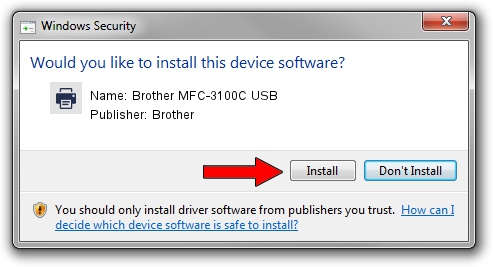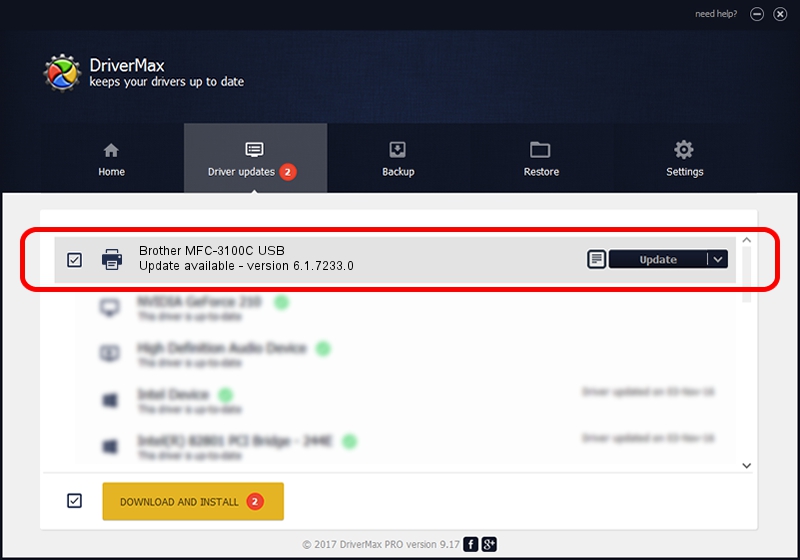Advertising seems to be blocked by your browser.
The ads help us provide this software and web site to you for free.
Please support our project by allowing our site to show ads.
Home /
Manufacturers /
Brother /
Brother MFC-3100C USB /
Brother_MFC-3100C_USB /
6.1.7233.0 Jun 21, 2006
Brother Brother MFC-3100C USB - two ways of downloading and installing the driver
Brother MFC-3100C USB is a Printer device. This driver was developed by Brother. The hardware id of this driver is Brother_MFC-3100C_USB.
1. How to manually install Brother Brother MFC-3100C USB driver
- Download the setup file for Brother Brother MFC-3100C USB driver from the link below. This download link is for the driver version 6.1.7233.0 released on 2006-06-21.
- Run the driver setup file from a Windows account with administrative rights. If your User Access Control Service (UAC) is started then you will have to accept of the driver and run the setup with administrative rights.
- Follow the driver installation wizard, which should be quite straightforward. The driver installation wizard will analyze your PC for compatible devices and will install the driver.
- Shutdown and restart your PC and enjoy the updated driver, as you can see it was quite smple.
The file size of this driver is 6235183 bytes (5.95 MB)
This driver received an average rating of 3 stars out of 14127 votes.
This driver was released for the following versions of Windows:
- This driver works on Windows 2000 32 bits
- This driver works on Windows Server 2003 32 bits
- This driver works on Windows XP 32 bits
- This driver works on Windows Vista 32 bits
- This driver works on Windows 7 32 bits
- This driver works on Windows 8 32 bits
- This driver works on Windows 8.1 32 bits
- This driver works on Windows 10 32 bits
- This driver works on Windows 11 32 bits
2. How to install Brother Brother MFC-3100C USB driver using DriverMax
The advantage of using DriverMax is that it will setup the driver for you in just a few seconds and it will keep each driver up to date, not just this one. How easy can you install a driver using DriverMax? Let's take a look!
- Start DriverMax and push on the yellow button named ~SCAN FOR DRIVER UPDATES NOW~. Wait for DriverMax to scan and analyze each driver on your PC.
- Take a look at the list of driver updates. Search the list until you find the Brother Brother MFC-3100C USB driver. Click the Update button.
- Enjoy using the updated driver! :)

Jul 21 2016 1:45AM / Written by Daniel Statescu for DriverMax
follow @DanielStatescu