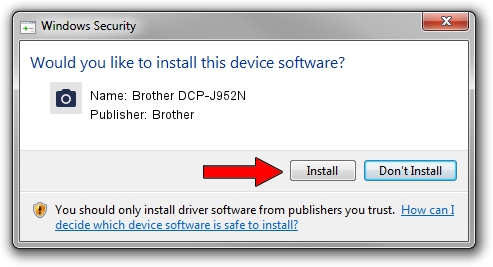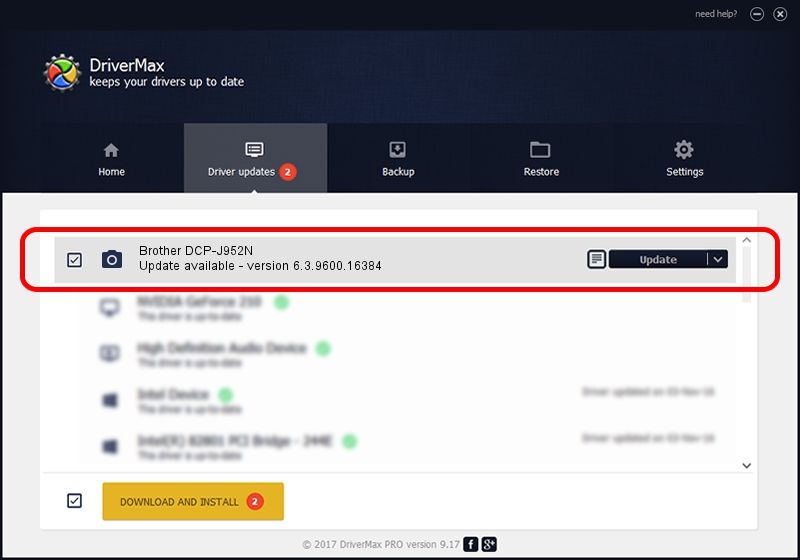Advertising seems to be blocked by your browser.
The ads help us provide this software and web site to you for free.
Please support our project by allowing our site to show ads.
Home /
Manufacturers /
Brother /
Brother DCP-J952N /
USB/VID_04F9&PID_02E6&MI_01 /
6.3.9600.16384 Jun 21, 2006
Brother Brother DCP-J952N how to download and install the driver
Brother DCP-J952N is a Imaging Devices device. This driver was developed by Brother. The hardware id of this driver is USB/VID_04F9&PID_02E6&MI_01; this string has to match your hardware.
1. Brother Brother DCP-J952N driver - how to install it manually
- You can download from the link below the driver installer file for the Brother Brother DCP-J952N driver. The archive contains version 6.3.9600.16384 released on 2006-06-21 of the driver.
- Run the driver installer file from a user account with administrative rights. If your User Access Control Service (UAC) is enabled please accept of the driver and run the setup with administrative rights.
- Follow the driver installation wizard, which will guide you; it should be quite easy to follow. The driver installation wizard will analyze your computer and will install the right driver.
- When the operation finishes shutdown and restart your computer in order to use the updated driver. As you can see it was quite smple to install a Windows driver!
This driver received an average rating of 3.1 stars out of 38943 votes.
2. The easy way: using DriverMax to install Brother Brother DCP-J952N driver
The most important advantage of using DriverMax is that it will install the driver for you in just a few seconds and it will keep each driver up to date. How easy can you install a driver using DriverMax? Let's follow a few steps!
- Start DriverMax and click on the yellow button that says ~SCAN FOR DRIVER UPDATES NOW~. Wait for DriverMax to analyze each driver on your PC.
- Take a look at the list of detected driver updates. Scroll the list down until you locate the Brother Brother DCP-J952N driver. Click the Update button.
- Finished installing the driver!