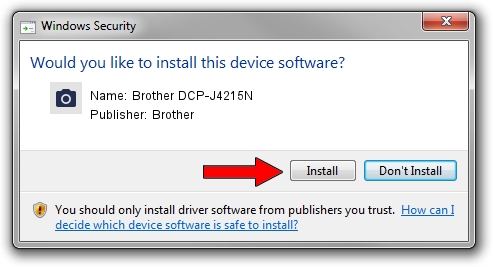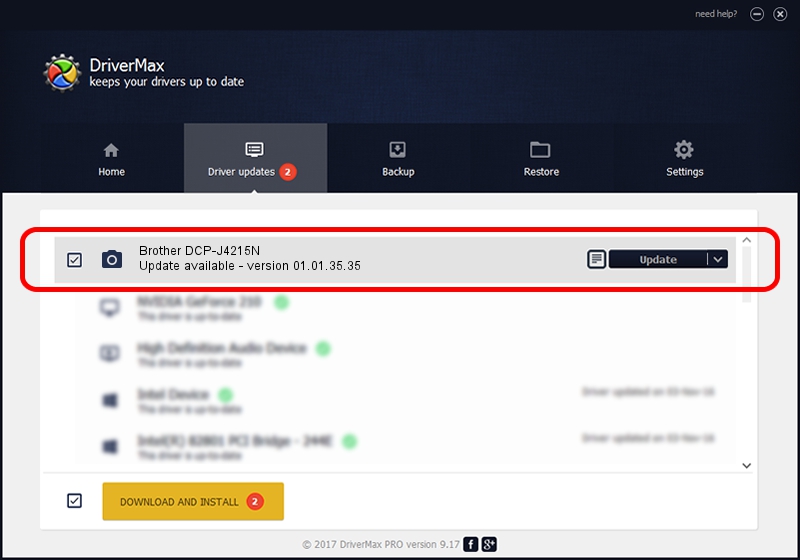Advertising seems to be blocked by your browser.
The ads help us provide this software and web site to you for free.
Please support our project by allowing our site to show ads.
Home /
Manufacturers /
Brother /
Brother DCP-J4215N /
USB/VID_04F9&PID_02DD&MI_01 /
01.01.35.35 Jul 12, 2013
Brother Brother DCP-J4215N how to download and install the driver
Brother DCP-J4215N is a Imaging Devices device. This Windows driver was developed by Brother. The hardware id of this driver is USB/VID_04F9&PID_02DD&MI_01.
1. How to manually install Brother Brother DCP-J4215N driver
- Download the setup file for Brother Brother DCP-J4215N driver from the link below. This download link is for the driver version 01.01.35.35 dated 2013-07-12.
- Start the driver setup file from a Windows account with the highest privileges (rights). If your UAC (User Access Control) is started then you will have to accept of the driver and run the setup with administrative rights.
- Follow the driver setup wizard, which should be pretty easy to follow. The driver setup wizard will analyze your PC for compatible devices and will install the driver.
- Restart your PC and enjoy the updated driver, as you can see it was quite smple.
Size of this driver: 6336562 bytes (6.04 MB)
This driver was rated with an average of 4.7 stars by 65370 users.
This driver is fully compatible with the following versions of Windows:
- This driver works on Windows XP 64 bits
- This driver works on Windows Vista 64 bits
- This driver works on Windows 7 64 bits
- This driver works on Windows 8 64 bits
- This driver works on Windows 8.1 64 bits
- This driver works on Windows 10 64 bits
- This driver works on Windows 11 64 bits
2. How to use DriverMax to install Brother Brother DCP-J4215N driver
The most important advantage of using DriverMax is that it will setup the driver for you in just a few seconds and it will keep each driver up to date. How can you install a driver using DriverMax? Let's take a look!
- Open DriverMax and push on the yellow button named ~SCAN FOR DRIVER UPDATES NOW~. Wait for DriverMax to analyze each driver on your computer.
- Take a look at the list of detected driver updates. Search the list until you locate the Brother Brother DCP-J4215N driver. Click the Update button.
- That's all, the driver is now installed!

Aug 6 2016 3:43PM / Written by Dan Armano for DriverMax
follow @danarm