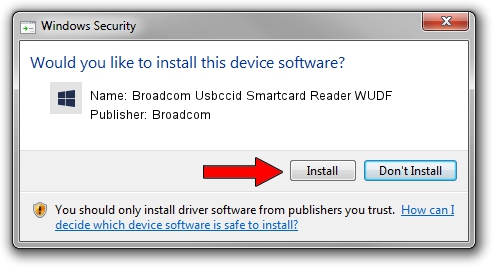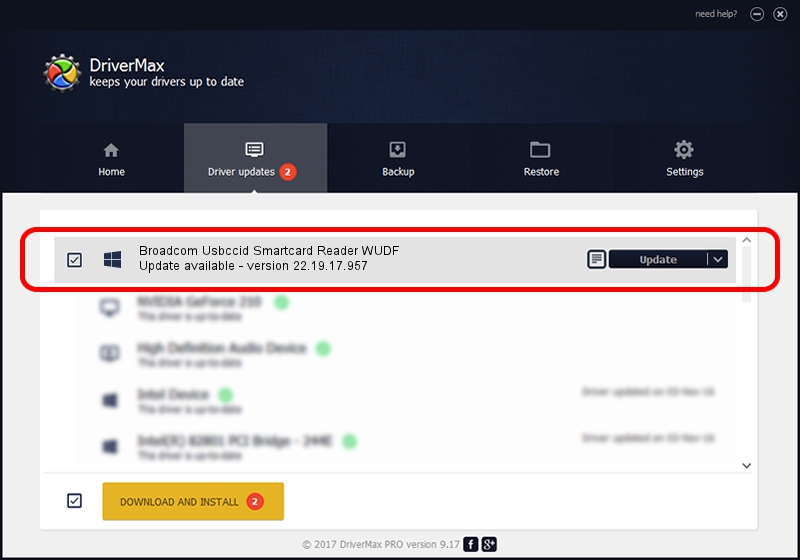Advertising seems to be blocked by your browser.
The ads help us provide this software and web site to you for free.
Please support our project by allowing our site to show ads.
Home /
Manufacturers /
Broadcom /
Broadcom Usbccid Smartcard Reader WUDF /
USB/VID_0A5C&PID_5800&REV_0101&MI_02 /
22.19.17.957 Aug 09, 2012
Driver for Broadcom Broadcom Usbccid Smartcard Reader WUDF - downloading and installing it
Broadcom Usbccid Smartcard Reader WUDF is a Smart Card Reader device. The developer of this driver was Broadcom. USB/VID_0A5C&PID_5800&REV_0101&MI_02 is the matching hardware id of this device.
1. Manually install Broadcom Broadcom Usbccid Smartcard Reader WUDF driver
- Download the driver setup file for Broadcom Broadcom Usbccid Smartcard Reader WUDF driver from the link below. This download link is for the driver version 22.19.17.957 dated 2012-08-09.
- Start the driver setup file from a Windows account with administrative rights. If your User Access Control (UAC) is started then you will have to confirm the installation of the driver and run the setup with administrative rights.
- Follow the driver installation wizard, which should be pretty straightforward. The driver installation wizard will analyze your PC for compatible devices and will install the driver.
- Shutdown and restart your computer and enjoy the updated driver, it is as simple as that.
This driver was rated with an average of 3.7 stars by 54485 users.
2. How to use DriverMax to install Broadcom Broadcom Usbccid Smartcard Reader WUDF driver
The advantage of using DriverMax is that it will install the driver for you in the easiest possible way and it will keep each driver up to date, not just this one. How can you install a driver with DriverMax? Let's follow a few steps!
- Open DriverMax and click on the yellow button named ~SCAN FOR DRIVER UPDATES NOW~. Wait for DriverMax to scan and analyze each driver on your computer.
- Take a look at the list of detected driver updates. Search the list until you find the Broadcom Broadcom Usbccid Smartcard Reader WUDF driver. Click the Update button.
- That's all, the driver is now installed!

Jul 24 2016 8:12AM / Written by Andreea Kartman for DriverMax
follow @DeeaKartman