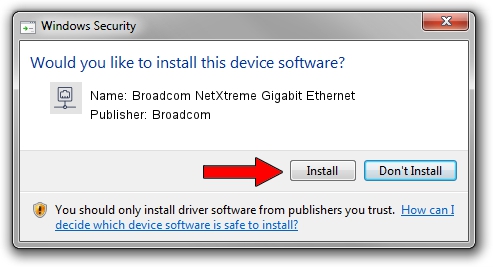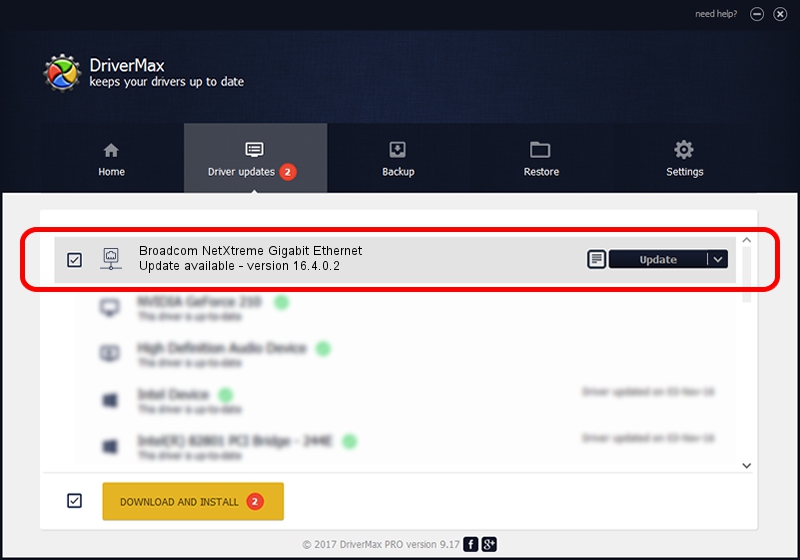Advertising seems to be blocked by your browser.
The ads help us provide this software and web site to you for free.
Please support our project by allowing our site to show ads.
Home /
Manufacturers /
Broadcom /
Broadcom NetXtreme Gigabit Ethernet /
PCI/VEN_14e4&DEV_1680 /
16.4.0.2 Dec 19, 2013
Driver for Broadcom Broadcom NetXtreme Gigabit Ethernet - downloading and installing it
Broadcom NetXtreme Gigabit Ethernet is a Network Adapters hardware device. The Windows version of this driver was developed by Broadcom. The hardware id of this driver is PCI/VEN_14e4&DEV_1680; this string has to match your hardware.
1. Install Broadcom Broadcom NetXtreme Gigabit Ethernet driver manually
- Download the setup file for Broadcom Broadcom NetXtreme Gigabit Ethernet driver from the location below. This download link is for the driver version 16.4.0.2 released on 2013-12-19.
- Start the driver setup file from a Windows account with administrative rights. If your UAC (User Access Control) is enabled then you will have to accept of the driver and run the setup with administrative rights.
- Go through the driver setup wizard, which should be quite easy to follow. The driver setup wizard will scan your PC for compatible devices and will install the driver.
- Shutdown and restart your PC and enjoy the new driver, as you can see it was quite smple.
This driver was rated with an average of 3.5 stars by 35650 users.
2. The easy way: using DriverMax to install Broadcom Broadcom NetXtreme Gigabit Ethernet driver
The most important advantage of using DriverMax is that it will setup the driver for you in the easiest possible way and it will keep each driver up to date, not just this one. How can you install a driver using DriverMax? Let's see!
- Start DriverMax and push on the yellow button that says ~SCAN FOR DRIVER UPDATES NOW~. Wait for DriverMax to scan and analyze each driver on your PC.
- Take a look at the list of available driver updates. Search the list until you find the Broadcom Broadcom NetXtreme Gigabit Ethernet driver. Click on Update.
- Finished installing the driver!

Jun 20 2016 12:48PM / Written by Andreea Kartman for DriverMax
follow @DeeaKartman