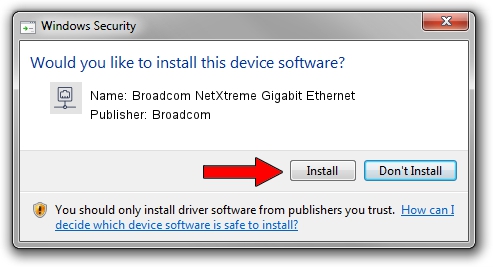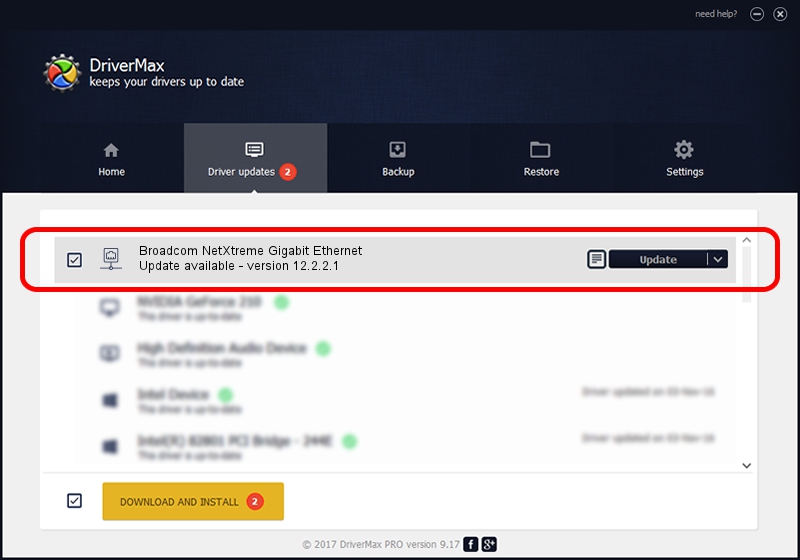Advertising seems to be blocked by your browser.
The ads help us provide this software and web site to you for free.
Please support our project by allowing our site to show ads.
Home /
Manufacturers /
Broadcom /
Broadcom NetXtreme Gigabit Ethernet /
PCI/VEN_14e4&DEV_167A /
12.2.2.1 Aug 06, 2009
Driver for Broadcom Broadcom NetXtreme Gigabit Ethernet - downloading and installing it
Broadcom NetXtreme Gigabit Ethernet is a Network Adapters device. This Windows driver was developed by Broadcom. In order to make sure you are downloading the exact right driver the hardware id is PCI/VEN_14e4&DEV_167A.
1. Install Broadcom Broadcom NetXtreme Gigabit Ethernet driver manually
- Download the setup file for Broadcom Broadcom NetXtreme Gigabit Ethernet driver from the location below. This download link is for the driver version 12.2.2.1 released on 2009-08-06.
- Start the driver installation file from a Windows account with administrative rights. If your User Access Control (UAC) is enabled then you will have to confirm the installation of the driver and run the setup with administrative rights.
- Follow the driver setup wizard, which should be quite straightforward. The driver setup wizard will analyze your PC for compatible devices and will install the driver.
- Restart your PC and enjoy the updated driver, it is as simple as that.
This driver received an average rating of 4 stars out of 74748 votes.
2. The easy way: using DriverMax to install Broadcom Broadcom NetXtreme Gigabit Ethernet driver
The advantage of using DriverMax is that it will setup the driver for you in just a few seconds and it will keep each driver up to date, not just this one. How can you install a driver using DriverMax? Let's follow a few steps!
- Start DriverMax and push on the yellow button named ~SCAN FOR DRIVER UPDATES NOW~. Wait for DriverMax to scan and analyze each driver on your computer.
- Take a look at the list of detected driver updates. Scroll the list down until you find the Broadcom Broadcom NetXtreme Gigabit Ethernet driver. Click on Update.
- Finished installing the driver!

Jun 20 2016 12:48PM / Written by Dan Armano for DriverMax
follow @danarm